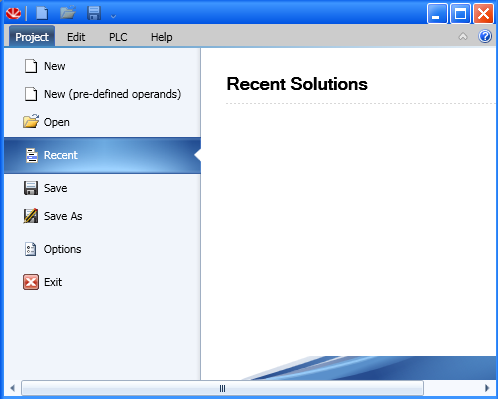Welcome to UniLogic September, 2025
Welcome to UniLogic September, 2025 Welcome to UniLogic September, 2025
Welcome to UniLogic September, 2025In order to support new features, you must update the controller firmware with the firmware version that is supplied with UniLogic.
Click to view What's New?
In addition to this Help system, Video Tutorials, and Unitronics Technical Forum, note you can display tooltips for many elements, such as element parameters, by hovering your mouse directly over them.
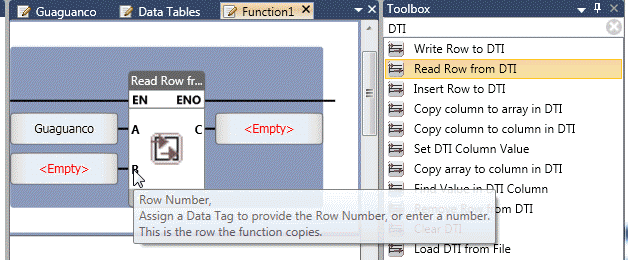
UniLogic provides the complete configuration and programming environment for the UniStream control platform.
Use it to:
Configure Hardware: PLC controllers, HMI screens, I/Os, and COM modules
Configure communications
Create Motion applications for VFD Inverters and Servo drives.
Build control applications in Ladder, C, and Structured Text
The image below shows UniLogic with the focus on the Ladder editor. It is followed by a table describing the interface.
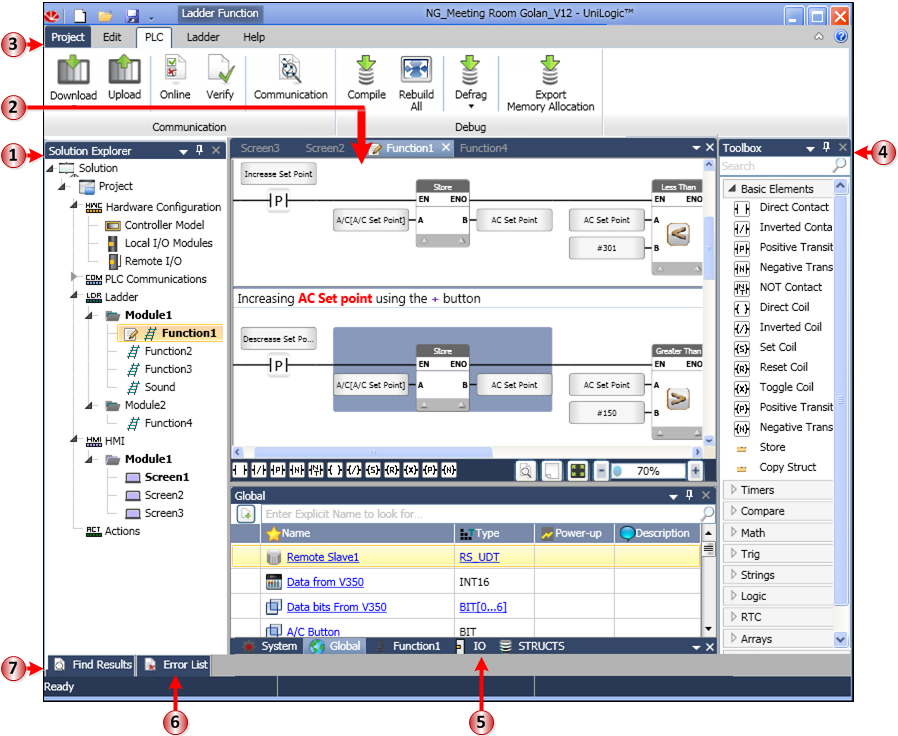
|
1 |
Solution Explorer |
All aspects of your project are accessible via the Solution Explorer navigation tree. |
|
2 |
Workspace |
This pane shows your current selection. |
|
3 |
Ribbon |
Actions that you can perform are organized under tabs. |
|
4 |
Toolbox |
This is context-sensitive. When Ladder is in the Workspace, the Ladder commands are displayed. Selecting HMI, Hardware Configuration or any other aspect displays the relevant options. |
|
5 |
Tags |
Your project Data Tags are displayed here. |
|
6 |
Error List |
Errors such as Compilation errors are displayed here. |
|
7 |
Find Results |
You can:
This Find Results pane will display results, and maintain a history of 15 searches.
|
When you open UniLogic for the first time, the program will open showing Recent Solutions. This will be empty until you create and save your first project.
To open your first project, click one of the New options.