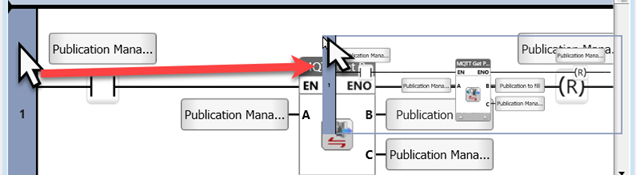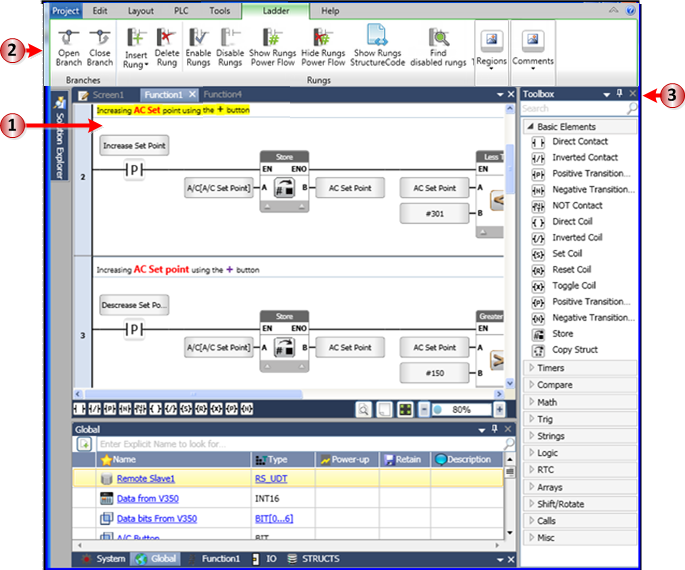
You use the Ladder Editor to create your control application.
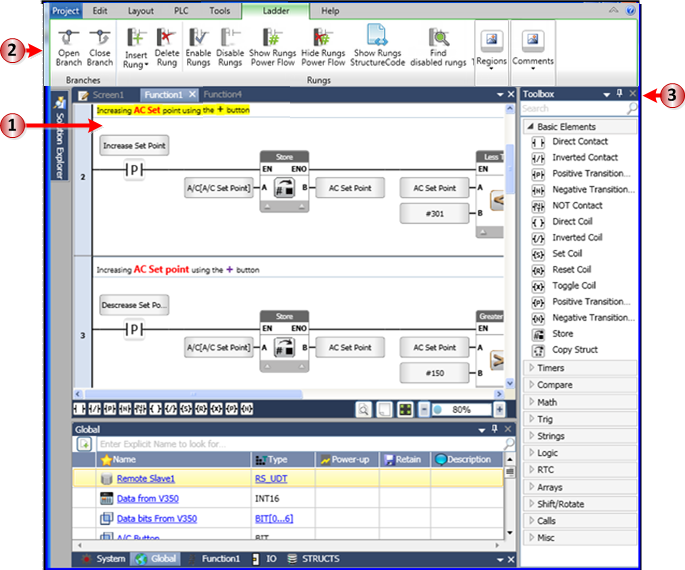
|
1 |
Ladder Editor |
This is where you write your control application. |
|
2 |
Ribbon |
The Ladder tab enables you to design your Ladder, and perform actions such Disabling or Re-enabling rungs. |
|
3 |
Toolbox (Ctr+T) |
All Ladder commands and functions are contained here. |
Finding and placing Ladder elements
Via Keyboard
Begin typing the element name into the Search field; the list narrows as you type.
Use your keyboard's Down arrow to scroll down the list.
To insert the element either:
- Press Enter to place it in the active location in the Ladder, or Ctrl + Enter to place it as an 'OR'
- Use your mouse to drag-and-drop the element to the desired location.
Via Mouse
Navigate through categorized list using your mouse.
Drag-and-drop the element to the desired location.
This is the list of supported keystrokes.
|
General |
|
|
Ctrl + Tab |
Toggle between all active parts of the program |
|
Ctrl+ T |
Go to Toolbox |
|
Ctrl+M |
Go to Main Window |
|
Ctrl+MouseWheel |
Zoom in/out |
|
Ctrl+Tab |
In Com, toggles between Coils & Registers |
|
Ctrl+F |
Open Find Tag to locate all tags used in the entire solution, or in the application area you are currently working in. |
|
Ladder |
|
|
Ladder Navigation |
Use arrows to travel between elements and rungs |
|
Place Ladder Element |
In Toolbox, type to filter, then use arrow down and Enter to place element. |
|
Ctrl + Enter |
Places element as 'OR' |
|
Tag Editing |
|
|
Data Tag Editor |
After element is placed, either:
OR
Note: To create a Named Constant, select the # field, and enter the constant value in the Power-up field. |
|
In Tag editor |
Type Name. Use tab to go to Type. Use up down Arrows to scroll through Data types. |
Find Tags
Press CTRL + F to open Find Tag and to locate specific tags used in the entire solution, or in the application section you are currently working in.
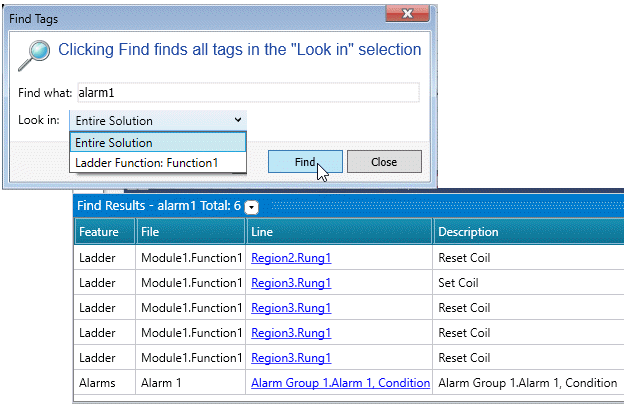
Rungs
You can find rungs that are disabled, as well as rungs marked "ToDo:".
To mark a rung, enter the text "ToDo:" including the colon. (the text itself is not case-sensitive).
You can then click the Ladder tab ribbon icon Find Rungs: Todo: as shown in the following image.
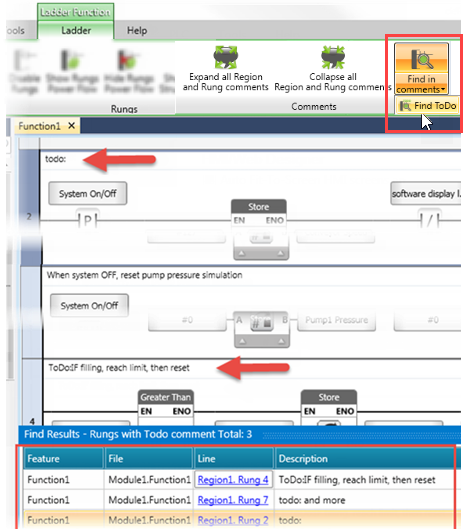
Double-click the rail to add/open a rung comment.

To find text, click Find in Comments, then enter your text and click Find.

|
|
Copying Ladder between Projects
You can open and run up to three projects of UniLogic, and Drag & Drop, or copy & paste Ladder elements and rungs from one open UniLogic project to another open project. Note that UniLogic automatically creates tags and structs as needed.
Ladder, Copy & Paste
The next image shows a complete Ladder rung copied from source to destination; note that the rung comment was pasted as well, and that UniLogic has automatically created the Struct supporting that rung.
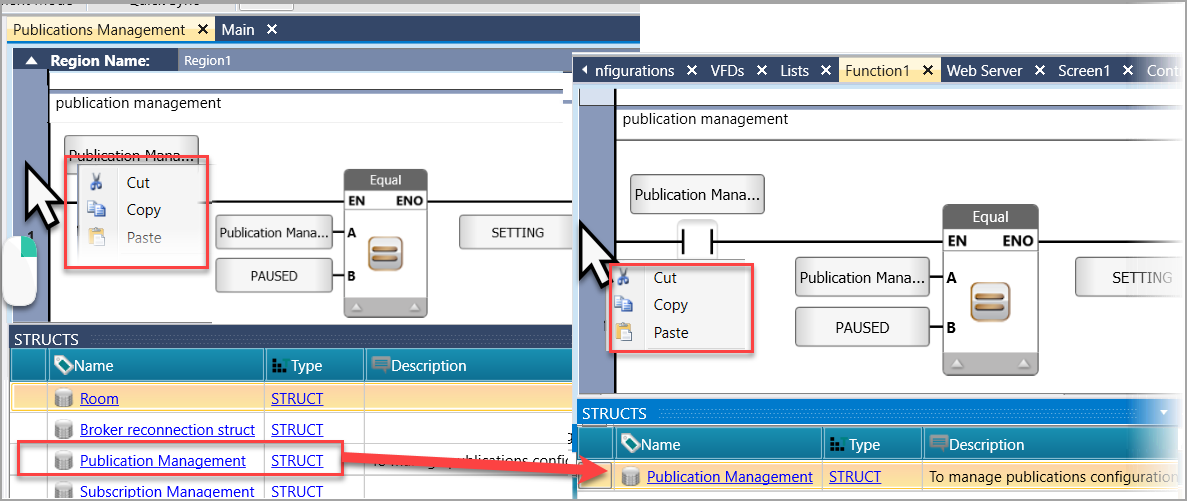
Ladder, Drag & Drop
In the source project, click on a rung and drag it to its location in the destination project.