Depending on your version of Windows, you may need to install the USB drivers manually in order to establish UniStream - PC communications.
Note that you can simply choose to connect to UniStream via Ethernet for application download, Online Test mode, etc, thereby skipping the need to install USB drivers.
Under Windows 7, the USB driver installs automatically without issues.
To install the driver manually, follow the directions below:
-
Connect the UniStream device to the PC using the USB cable.
-
The Found New Hardware Wizard opens; click Cancel.
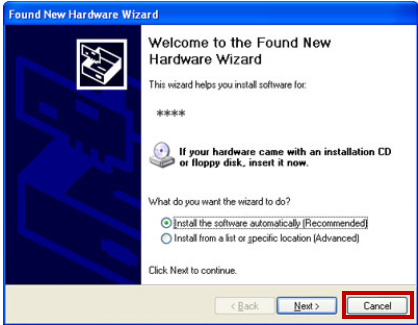
-
On the UniLogic ribbon, select PLC and then click Communication.
-
The Discovery window opens, ensure that USB is selected.
If the USB driver is not installed, this information appears in the window; click on the hyperlink "Click Here" as shown in the following figure.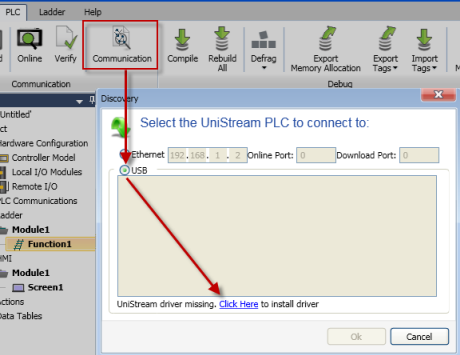
-
During the driver installation process, Windows may raise questions about testing and compatibility. Select Continue Anyway.
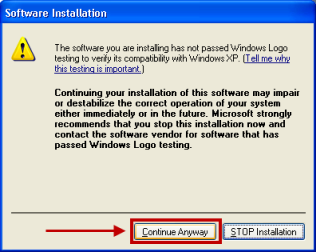
-
When the driver installation is complete, Discovery will begin searching for Hardware. When Discovery finds the connected UniStream device, it will appear in the list; and may be selected as the Communication Target.
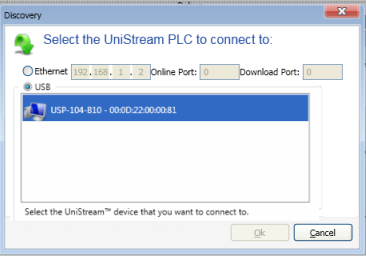
The PC to UniStream USB connection is via Ethernet. However, Windows 8 and 10 identify it (incorrectly) as a serial connection.
This is why you must install the driver manually according to the following instructions:
In addition, note that the UniStream USB driver is not digitally signed. This means that you must disable driver signature enforcement before you can install the driver.
Disabling Driver Signature EnforcementDisabling Driver Signature Enforcement
-
Hold down the Shift key while selecting Restart.
Restart is located under Power options menu (Windows 8: located under Charms or on the login screen) (Windows 10: located on the Start Menu).
The PC will reboot, enabling you to select Troubleshoot.
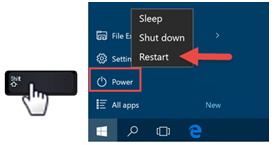
-
Select Troubleshoot > Advanced options> Startup Settings.
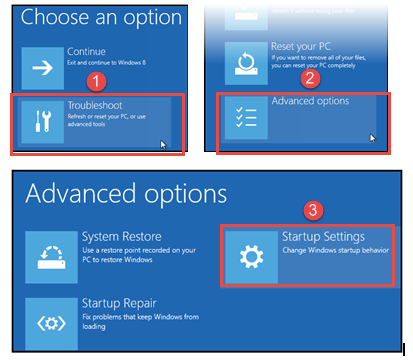
-
Click Restart, and when Startup Settings opens, press F7 to disable driver signature enforcement; upon restart, digital signature enforcement is disabled.
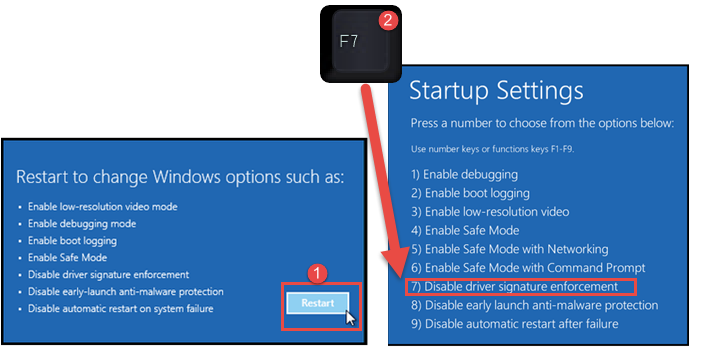
Manually installing driver, Windows 8/10Manually installing driver, Windows 8/10
-
After you install UniLogic, connect your UniStream to your PC; and then open Device Manager.
The connected UniStream will appear as a USB Serial Device; right-click it and select Update Driver Software.
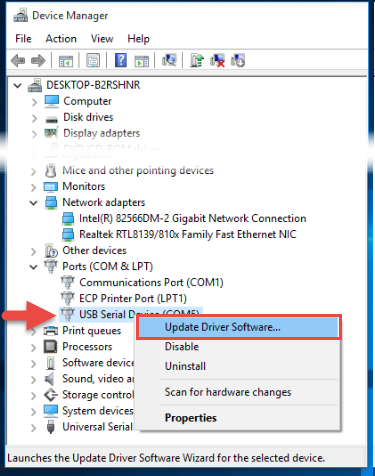
-
Select Browse my computer software; then click Browse.
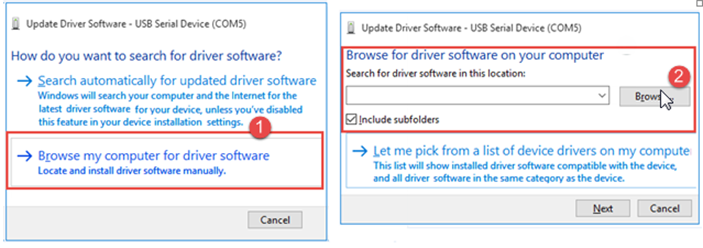
-
Click Have Disk, and then navigate to the driver location, typically
C:\ProgramData\Unitronics\UnLogic\Drivers
and then click Open..
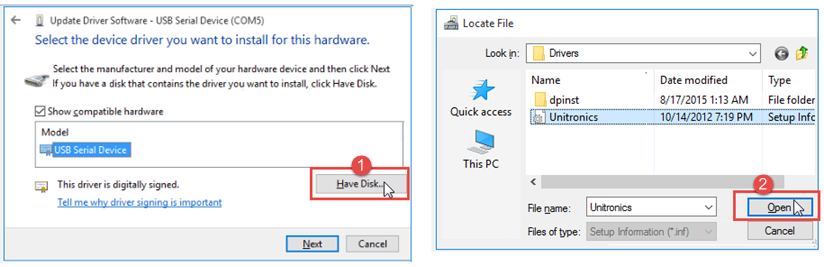
-
The correct driver should now appear under Model, click next to install it. If Installation is successful, Windows displays a Success message.
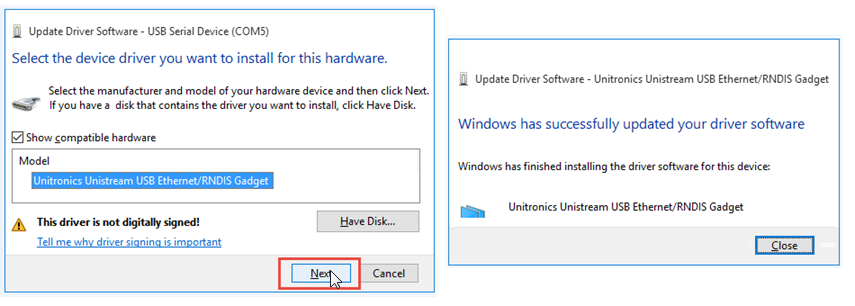
-
Check Device Manager; the driver should now be listed under Network adapters.
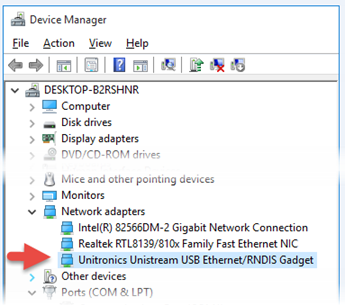
If the drivers are installed, but you are still unable to establish UniStream - PC communications via USB, check if your PC is running programs that control the function of your PC USB port.
If this is the case, you may need to suspend the program or un-install it.
If the procedures above do not work, please contact Support.