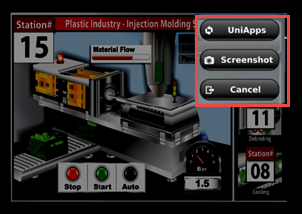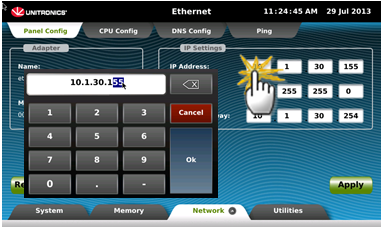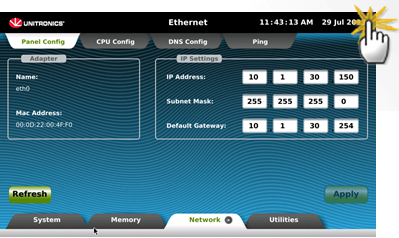View and edit system data.
Review the current system: components, software, hardware, UniLogic app, including signaturescomponents, software, hardware, UniLogic app, including signatures and system logs,ogs, and activate Verbosity for Alarms, BACnet, Bufferto file, Cloud, Data Sampler, Data Tables, DNS and PING, Emails, EtherCAT, OCPP, FTP, HMI, MQTT, MODBUS, REST API, SQL, OPC UA, and more.
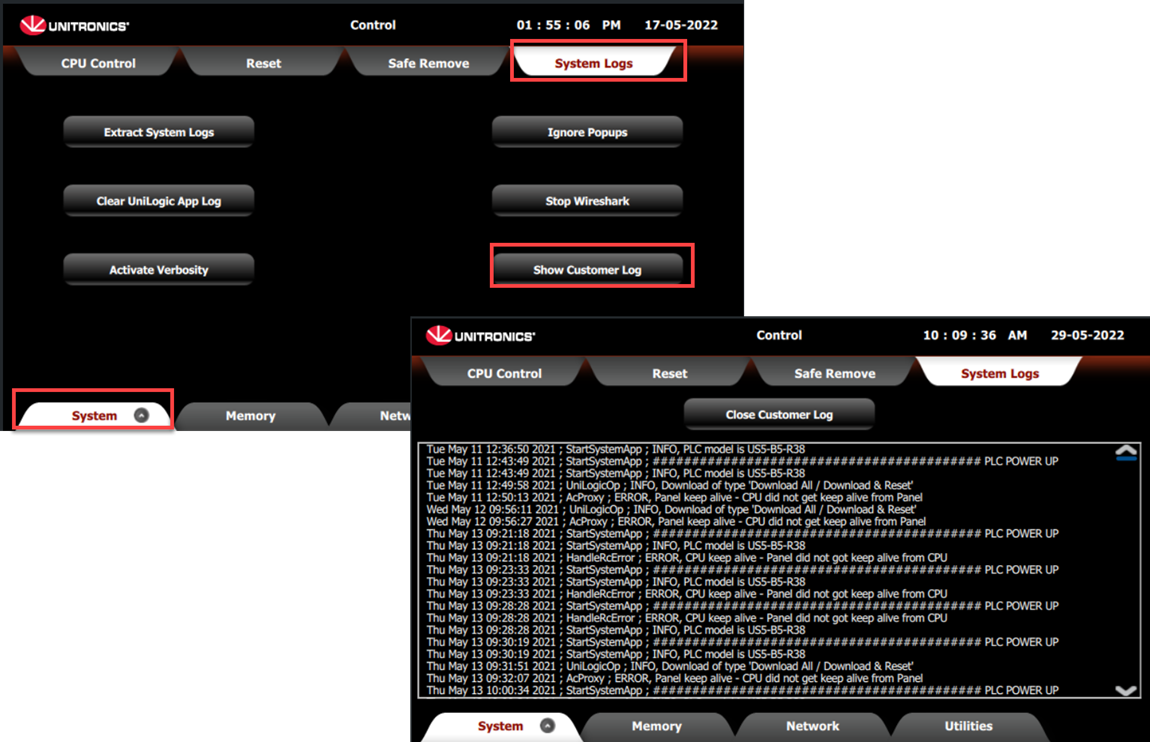
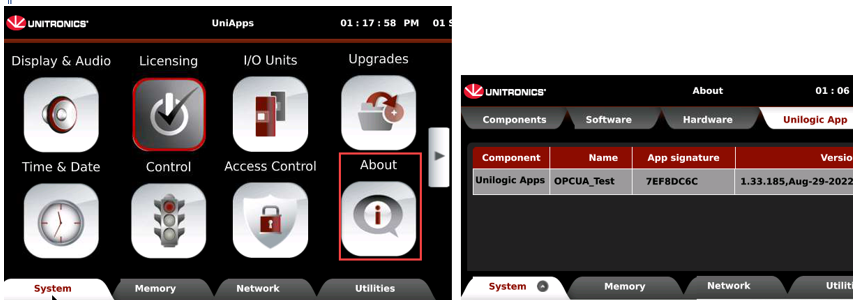
Run updates to upgrade different aspects of the controller
Import and Export applications via USB (Clone applications)
Import/upgrade a PLC application and firmware with an Project Export file from SB Card or USB flash drive.
Format storage devices as EXT4 for DOK and SD CardsEXT4 for DOK and SD Cards via UniApps > System > Control > Format.
Note that:
• You must reboot the system after formatting for the changes to take effect.
• Make sure only one DOK is connected during formatting.
EXT4 Format: Linux-native file system offering improved performance, larger file size support, and enhanced performance and reliability.
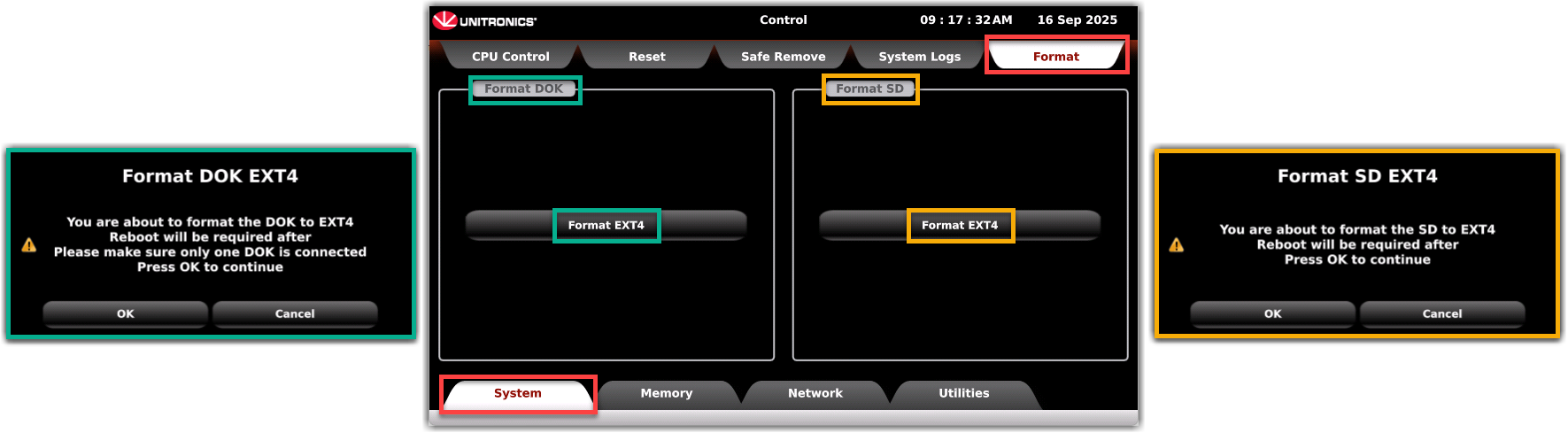
View and edit communication settings
Force I/O values
Implement Working Mode actions such as resetting the controller.
Edit the RTC, including GMT time offset
Reset the PLC default password.
Reset the PC-PLC communication password via Via UniApps > System > PLC > System > PLC Password.
Assign a PLC Name.
Activate BACNet Server.
Enable UniStream to register when a connected VNC client screen is touched; this allows the use of UAC with idle time and screen saver. To implement this feature, press the Network tab > VNC Server > Set 'touch bit'. Press the General.Touched check box and press apply. The VNC server will restart with the "touch" identification option.
Implement Network Storm Detection.
Implement Network > IP Config > Panel DHCPNetwork > IP Config > Panel DHCP.
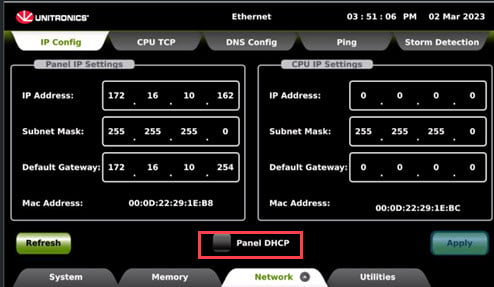
Note that if you select DHCP, you can access Network> DNS > Override DNS.