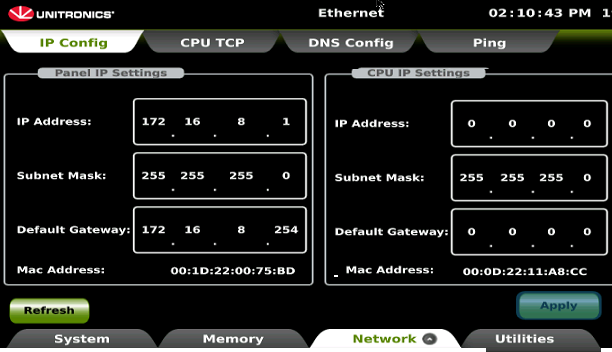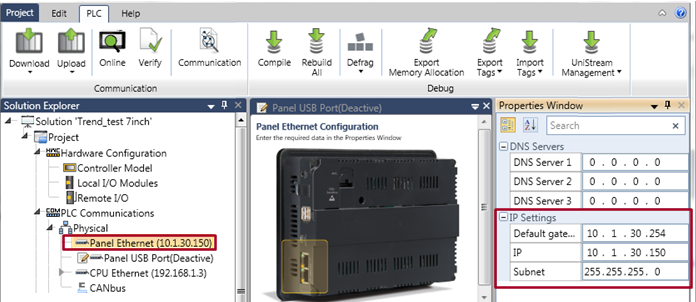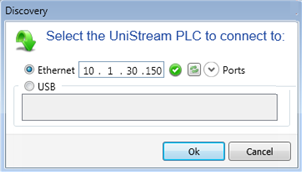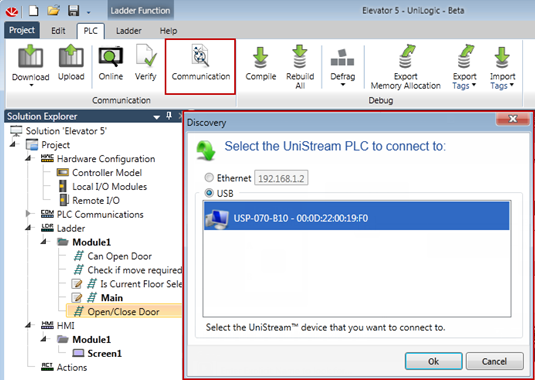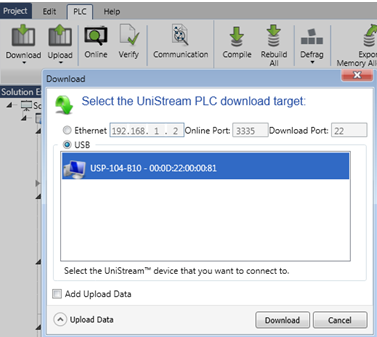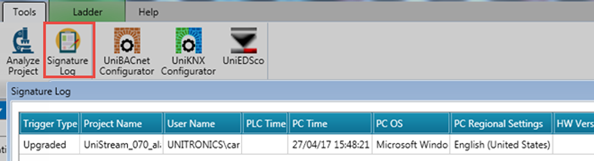Downloading/Uploading a Project
Before you can access the controller, you must establish PC-PLC communications.
You can establish PC-PLC communications via Ethernet or USB cable.
Ethernet
- Connect your PC to the controller using an Ethernet cable.
- Access the controller's Ethernet settings by opening .
- Check under Network> Ethernet to see the controller's IP address, subnet mask, and default gateway.
Note that you can edit these values by touching a field to open the keypad.
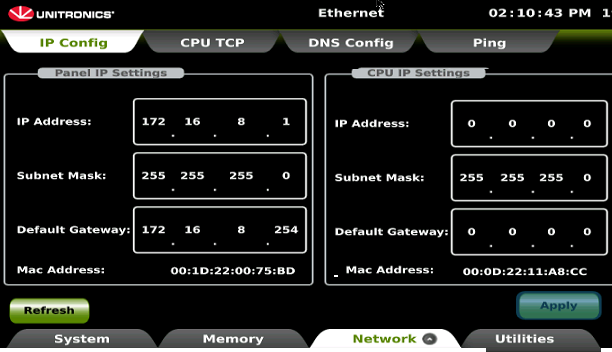
- In UniLogic, on the Solution Explorer, click PLC Communications>Panel. The settings here must match the controller's settings.
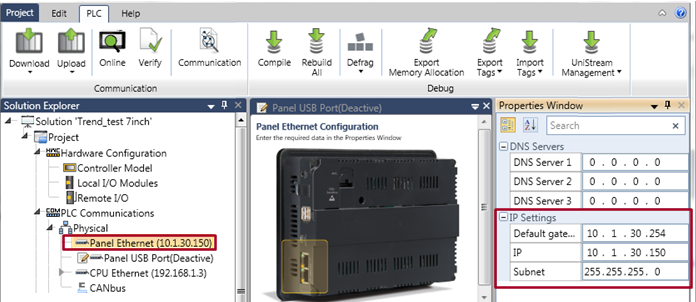
- Click the PLC tab on the program ribbon, and then click Communication.
- Select Ethernet, and enter the controllers address; you may need to click the refresh icon in order to establish communications.
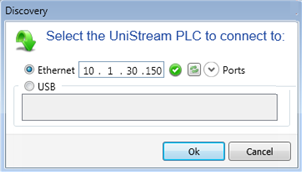
Click OK.
USB
- Directly connect your PC to the controller using a mini B USB cable.
- Click the PLC tab on the program ribbon, and then click Communication.
- Select USB; the network Discovery utility will begin to search for UniStream devices.
- Click the desired device to establish communications.
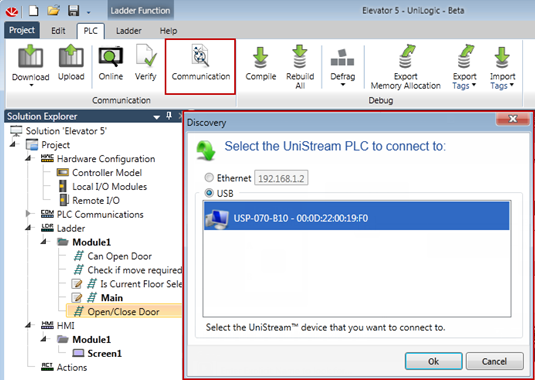
After establishing communications:
-
Click the PLC tab on the program ribbon, click Download or Upload, and then select the desired option.
|
|
|
|
Compares the project in the PC to the project in the controller; downloads only the differences, including Media folders
|
|
|
Downloads the project without Media folders
|
|
|
Downloads only the contents of the Media folders
|
|
|
Select this option if you want to enable project upload.
|
|
|
Select this option if you want to enable project upload.
|
|
|
This downloads the complete project, overwriting the entire project in the PLC. Note that it does not include the ability to upload the project.
|
|
|
You can export a complete project to a local or external drive, or to an SD card, and then install an exported Project File into any number of PLCs as a new project, or use it to update an existing base project. You can import a project file via UniApps, or vis Ladder function.
To install the project from an external flash drive or SD card, install it in the appropriate UniStream port, and then, in UniApps, select System>User App Upgrade>Import Application.
To install via Ladder function, refer to LF: Update Application.
Note that the model and OS of the UniStream units must be identical.
|
The network Discovery utility will begin to search for UniStream devices; click the method USB or Ethernet, and then click the desired device to begin download.
Download via USB
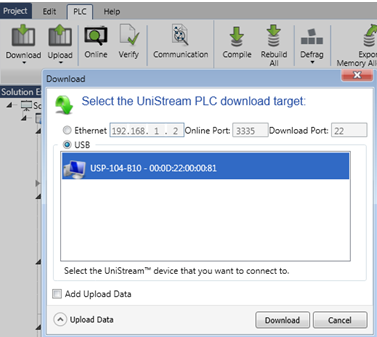
Download via Ethernet
Ethernet, or IP Favorites, is a global file that
is available in all of your UniLogic projects.

|
Note
|
-
To access the controller's Ethernet settings,open UniApps and check under Network> Ethernet.
-
To download Logic-only via the last used PC-PLC Communication method, you can use the keystroke Ctrl + D.
-
HMI Screens
-After Project Download and Power-up: The main screen loads
-After Project Updates: after downloading an update, the screen that was being displayed when the project was downloaded will be shown immediately after download, followed by the main screen.
|
|

|
UniStream PLCs (UniStream without built-in HMI panel)
The default IP address of a UniStream PLC is 192.168.10.1.
Note that Basic (B3) models do not offer a USB device port, and may be programmed via Ethernet.
|
When you edit an existing program and download it to the same controller, the controller may require restart. The PLC will require restart if:
-
The project in the PLC is completely different (different ID) from the project being downloaded.
-
Program aspects are changed that are not HMI, Ladder, or Data Tags, such as Communications or Hardware Configuration.
-
The following changes are made in Data Tags:
- If a Tag was deleted
- If Tag is assigned to a different Data Type
- If a Tag had its size reduced (for example, in an array or a string)
- If a Tag address was changed
- If a Tag was changed from Retained to Non-retained, and vice-versa
Note that after a firmware update, the controller may need to be turned off and on (powering-off and powering-on).
Signature Log
You can view the Signature log containing the history of your project by selecting the Tools> Signature icon on the UniLogic ribbon.
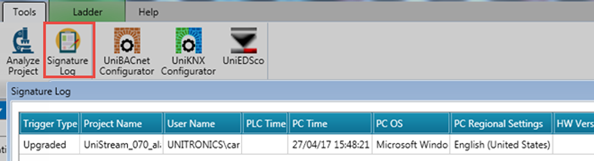
Related Topics
Firmware
Cloning Applications
Export/Import a Project as a File
LF: Update Application, Application and Firmware.
About UniLogic
Creating Projects
Customizing your UniLogic Environment
Keyboard Support
Information Mode: UniApps
Actions
Application Security: Passwords
Windows XP: USB Driver