UniStream Modular All-in-One series
The UniStream Modular system comprises CPU controllers, HMI panels
in different dimensions, I/O modules, and communication modules, which
you snap together to create an All-in-One controller with the HMI
panel size and I/O configuration to match your application requirements.
They are panel-mounted.
Read moreRead more
The following pictures and descriptions are used to show the concepts and general principles of the UniStream Modular hardware. For exact descriptions, specifications, installation, etc., please refer to the documentation of the specific device. |
CPUs
UniStream CPUs snap to the back of HMI Panels. HMI panels are available in different sizes and resolutions. In addition to the CPU, I/O and COM modules also snap to the back of the HMI panel. UniStream CPUs offer the following communication ports:
|
|
HMI Panels
UniStream HMI panels provide operator interfaces within the UniStream system.
A panel provides the physical base for a PLC + HMI integrated controller. The back of the panel is molded in the shape of a DIN rail. This provides the physical support for:
A CPU controller
I/O modules
COM modules
|
|
Panel, Front View |
Panel, Rear View, PLC snapped in |
UniStream HMI panels come in varying dimensions. They offer the following jacks and ports:
The screens are high resolution, resistive touch screens. For more details, refer to the product's specification sheet. |
|
I/O Modules
Local
I/O Modules are snapped onto a UniStream HMI Panel. The
number of modules depends on the size of the panel; larger
panels accommodate more I/O modules.
|
|
You can integrate Remote I/Os via : |
|
Communications
In a UniStream network, devices communicate via a proprietary communications protocol based on Ethernet. The distance between devices is limited to 100m.
In addition to the on-board COM ports, you can add Ethernet and serial ports via Uni-COM™ modules, available by separate order.
You can establish PC-controller communication for programming, OS download, and Online test mode either via USB or remotely via network connection.
UniStream Built-in: PLC + HMI + I/Os
These compactly designed controllers are available with screens of
different dimensions and with a broad range of built-in I/O configurations.
They are panel-mounted.
Read
moreRead
more
The series is available in two versions: UniStream 5",7", 10.1 Standard and UniStream 5",7", 10.1, 15.6 Pro. Note that a model number that includes:
- B5 refers to UniStream Built-in Standard (e.g. US5-B5-RA28/ US7-B5- RA28)
- B10 refers to UniStream Built-in Pro (e.g. US5-B10- RA28/ US7-B10- RA28)
B10 models offer additional features, detailed below.
This series is available in a broad range of built-in I/O configurations with HMI panels of different dimensions, and in Standard (B5) and Pro (B10) models. Note the differences listed below.
|
|
|
Standard (B5) |
Pro (B10) |
|
Ports |
Audio Jack |
No |
Yes |
|
Communication |
Web Server |
No |
Yes |
|
Video + RTSP |
No |
Yes |
|
|
SQL Client |
No |
Yes |
UniSteam
PLC: PLC without an integrated HMI panel
The UniStream PLC is a line of PLC + Built-in I/O controllers that
are mounted on a DIN-rail. Unlike other UniStream Controllers, this
controller does not include a built-in HMI screen.
All UniStream PLCs can display HMI screens via 'Virtual HMI'. This
means that you design your HMI application in UniLogic in exactly
the same way as for any other UniStream controller. You can display
the HMI on:
UniStream Displays (USL), included in this release. UniStream Displays are a series of color touch-screens that support VNC
UniStream Modular HMI panels (USP)
UniStream Built-in (on the panels integral to the device)
Any device screen that supports VNC
Read moreRead moreThe UniStream PLC is a line of PLCs with built-in I/Os that may be mounted on a DIN-rail. Unlike other UniStream Controllers, does not include a built-in HMI screen.
This PLC is appropriate for applications that need UniStream power and functionality, but that either do not require an HMI application, or that require a distributed HMI.
All UniStream PLCs support Virtual HMI--they can display HMI screens which you design in UniLogic in exactly the same way as for any other UniStream controller. You can display the HMI screens on:
UniStream Displays (USL), included in this release. UniStream Displays are a series of color touch-screens that support VNC.
UniStream Modular HMI panels (USP)
UniStream Built-in (on the panels integral to the device)
Any device screen that supports VNC
The series is available in three versions: Pro, Standard, and Basic.Note that a model number that includes:
B10 refers to Pro version (e.g. USC-B10-T24)
B5 refers to Standard version (e.g. USC-B5-RA28)
B3 refers to Basic version (e.g. only for USC-B3-T20)
When you select your UniStream model in Hardware Configuration, only relevant options are available in UniLogic.
The following features are not supported by UniStream PLCs:
Video
Audio (including Buzzer)
Differences between B10, B5, and B3
Feature
B10 Pro
B5 Standard
B3 Basic
I/O Expansion via Uni-I/O
Yes
No
Remote I/O Expansion via Ethernet I/O Adapter (URB)
Up to 8
1
VFD
32
2
MicroSD
Yes
No*
Add-on COM modules
3
2
System Memory
6GB
3GB
3GB
MODBUS Slaves
Unlimited
Up to 8
Ethernet/IP Scanners
16
1
Ethernet/IP Adapters
32
8
Web Server
Yes
No
No
SQL Client
Yes
No
No
MQTT
Yes
PID Loops
64
2
Data Sampler/Trends
Yes
No
CSV files: creating/ reading
Yes
No
FTP, server/client
Yes
No
Saving Data Tables to SD
Yes
No*
Screenshots
Yes
No
Sending email attachments
Yes
No
USB device (programming port)
Yes
No**
This UniStream PLC feature enables the user to carry out certain task without the need to interact with the PLC via an HMI panel.
Programmers can create Action files in UniLogic and save them to a USB mass storage device, such as a flash drive. The end user can plug the drive into the PLC's USB port, and then press the Confirm button on the front of the PLC to run the file and execute the Actions. Actions include updating firmware and network settings, downloading applications, extracting log files and more and more.
Data
-
Read Data Samples
-
Read Data Tables
-
Read Retained Memory
-
Write Retained Memory
Logs
-
Read System Logs
-
Read Alarms Log
Updates
-
Update PLC Application
-
Update Firmware
Communication
-
Read Network Settings
-
Write Panel IP
-
Write CPU IP
-
Write DNS Settings
VNC Passwords
-
Full Access
-
Read only
PLC Passwords
Add PLC Password
-
Use Default Password
-
Overwrite Current Password
In order for Actions to execute, the PLC must have permission. USB Action Permissions are set in the UniLogic project, and are written to the PLC at download.
Set Permissions and Create the File
-
Set Permissions: in Hardware Configuration, click Define allowed USB Actions, and check the Actions you want to allow the PLC to execute.
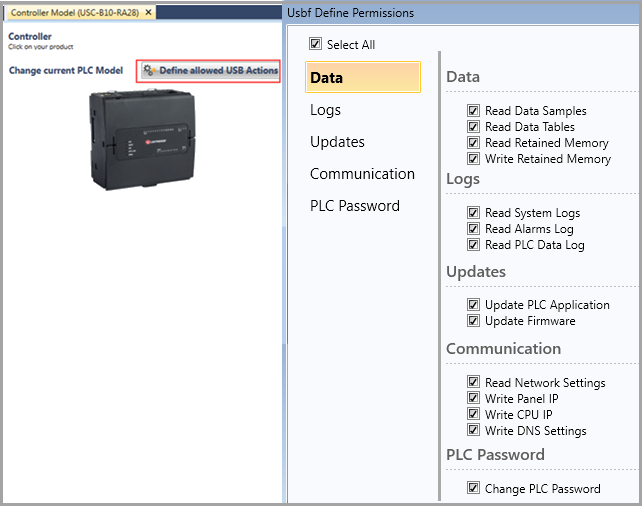
-
Create the file: click Tools> USB Action Files Creator, check all the desired Actions, and save the file.
Note
If you select Write Retained Memory, you need to browse to the location of the .hex file that contains the Write data. Do not rename this file.
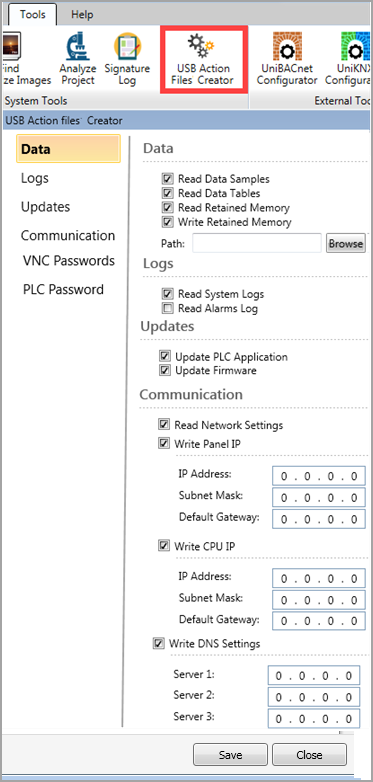
-
Copy all of the files that are created by the tool, and place them in the root folder of the USB storage drive.
Note that the USBF.xml file determines the Actions that will run.
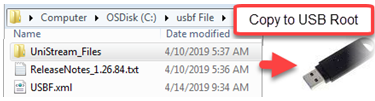

You can create Action files that are limited to run on a specific PLC, by renaming the USBF.xml file to include the PLC's serial number, found on a sticker on the PLC's side.
The accompanying image shows the serial number U4RF0A00012. Renaming a USBF.xml file as USBF_U4RF0A00012.xml will limit the files to run only on this PLC.
Executing the Action Files

Confirm button: when the following instructions direct you to press the Confirm button, note that this means a simple, quick, press &release. Do not hold the button down.
-
Open the PLC's top door, and plug the USB drive into the PLC's USB port.
-
The PLC detects the USB drive, and checks the file; if the file is validated, the USB light turns a steady green.
-
Press the Confirm button on the front of the PLC to run the file and execute the Actions.
-
When the files starts running, the USB LED begins to blink, and blinks while the Actions are in progress.
-
Monitor the LED indications:
-
If the Actions were executed successfully, the USB LED will be steady green. If the Actions require PLC reset, the RUN LED will blink green; press the Confirm button to restart the system.
Note that after restart, the PLC will be in Run mode -
If the Actions did not execute successfully, the Error LED will also blink red; disconnect the USB drive to dismiss the error. See the Error section below.
Action Logs
The PLC creates a time stamped Action log folder on the USB root.
This folder contains:
-
Files of data that have been read by the PLC; for example; the result of Read Network Settings will create a file
-
An Action log file, showing how Actions were executed. Note that if an Action fails to execute, the PLC proceeds to the next Action.

Errors
If the USBF.xml file does not pass validation, the Error LED blinks red, and the PLC creates a time stamped log file on the root of the USB drive. An example, which assumes that the file was manually edited, is shown in the following image.
A complete table of LED indications is in the next section.

UniStream PLC LED Indications
The following tables summarize USB and Error indications.
USB Actions LED Indications LED, Color & State
RUN
ERROR
USB
Indication
Green On
This LED turns steady green:
-
when a USB drive detected with valid Action file(s), indicating that you can press CONFIRM to begin running them.
-
when the files on the USB ran successfully.
Green blink
USB Action in progress.
Green blink
Green On
USB Action requires reset; press CONFIRM to restart system
Red blink
Off
USB drive detected, but contains corrupt Action file(s)
Red blink
Green ON
USB Action ran with error – disconnect the USB drive to dismiss the error.
LED Indications
I/O LEDs
Color
Indication
Digital Input
Green
Input state
Analog Input
Red
On: Input value is in Overflow
Relay and Transistor Output
Green
Output state
Status LEDs
Color & State
Indication
RUN
Green
On
Run mode
Blink
This indication is in conjunction with the USB LED.
See table below, USB Actions Indications, for detailsOrange
On
Start-up mode
Blink
Stop mode
ERROR
Red
On/Blink
The Error LED can give indications in conjunction with the RUN and/or USB LED. See the next tables Error Indications and USB Actions Indications for details
USB
Green
On
A USB drive is detected that contains valid action file(s).
Blink
USB Action in progress
BATT. LOW
Red
On
Battery is low or missing
FORCE
Red
On
I/O Force on
Error Indications
LED, Color & State
RUN
ERROR
USB
Indication
Red blink
Off
One or more of the Actions in the USBF.xml file is corrupt – disconnect the USB drive to dismiss the error
Red blink
On
One or more of the Actions in the USBF.xml Action has failed – disconnect the USB drive to dismiss the error
Red blink
On
HW Configuration Mismatch – the HWC in the UniLogic application does not match the Uni-I/O modules physically connected to the PLC
Orange blink
Red blink
Application Invalid
or
Version Mismatch (UniLogic version is not supported by device firmware)Red On
Uni-I/O Error (check wiring connections)
Orange blink
Red On
OS/Application error




