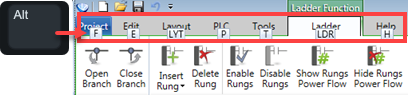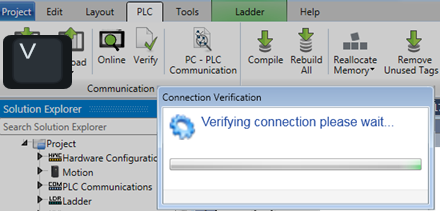|
|
F1 |
Opens
Help file |
F9 |
Turn on Online Test (Debug) Mode |
F11 |
Full-screen mode |
Ctrl
+ D |
Download
project |
Ctrl
+U |
Upload
project |
In
succession:
Alt, P, V |
Verify
project
Press the keys one after the other; do not hold them down |
Ctrl
+Tab |
Toggle
between all active parts
of the program |
Ctrl+ T |
Go
to Toolbox |
Ctrl+M |
Go
to Main Window |
Ctrl+MouseWheel |
Zoom
in/out |
Ctrl+Tab |
In
Com, toggles between Coils & Registers |
Project
Explorer Tree |
Navigate
through the tree via keyboard arrows; open a highlighted element
by pressing Enter. |
Ctrl+
F |
Find Tag |
Ctrl+
H |
Find and
Replace Tag |
Ctrl+O |
Open project |
Ctrl+N |
Open New
project |
Ctrl+S |
Save |
Ctrl+C |
Copy |
Ctrl+X |
Cut |
Ctrl+V |
Paste |
Ctrl+Z |
Undo |
Ctrl+P |
Print |
Ladder |
|
Place Ladder Element |
In
Toolbox, type to filter, then use arrow down and Enter to place
element. |
Ctrl + Enter |
Places
element as 'OR' |
Tag
Editing |
|
Data Tag Editor |
After
element is placed, either:
OR
Note: To create
a Named Constant, select the # field, and enter the constant value
in the Power-up field. |
In Tag editor |
Type
Name. Use tab to go to Type. Use up down Arrows to scroll through
Data types. |
|
You
can press and hold down the CTRL key, click a tag, and then drag
and drop it to assign a ladder parameter or an HMI option. You
can drag tags from the tag database window, or a tag assigned
as a ladder parameter or HMI option. |
 |