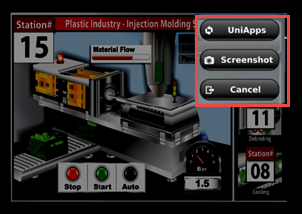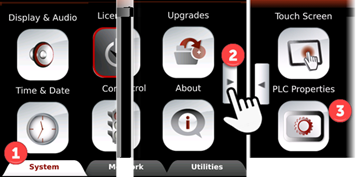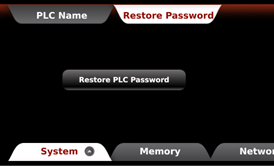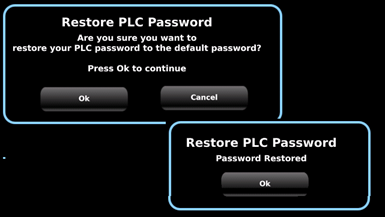Restoring the PLC Default Password
To reset the PLC Password back to the default:
Enter
UniApps: touch and maintain contact for several seconds with
the upper right corner of the HMI Panel touchscreen until
the UniApps popop menu appears.
You can also enter via VNC, by clicking the cursor on the upper
right corner of the HMI and holding the mouse button down. |

|
Select
UniApps. |
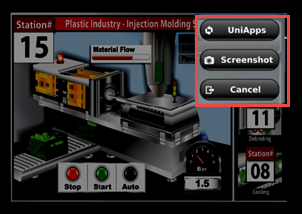
|
Select
the System tab, then press the arrow at the right side of
the screen to view and press the PLC Properties option. |
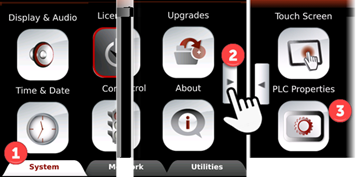
|
Select
Restore Password, and select OK to restore the PLC default
password. |
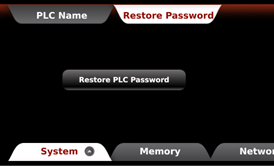
|
|
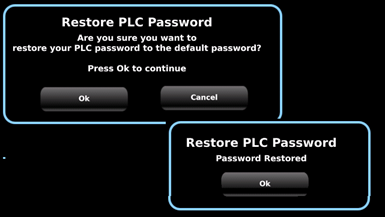
|
After you have restored the default password, when you next try to establish
PC-PLC communications, UniLogic will request that you change the PLC default
password.