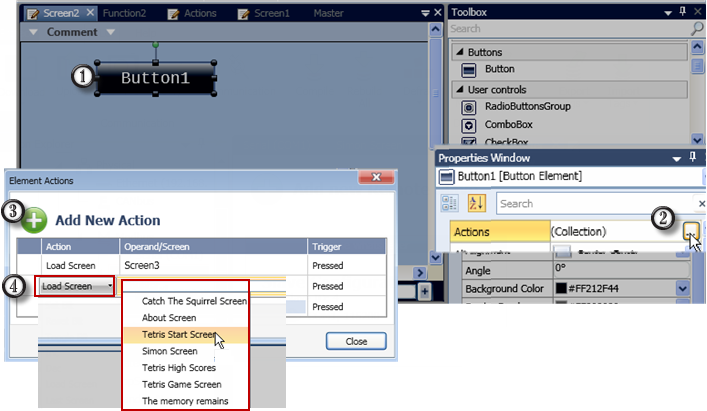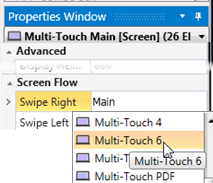HMI Screen Jumps
To create a screen jump within the HMI application, select the Load Screen option in HMI Actions.
To create a screen jump within the HMI application, select the Load Screen option in HMI Actions:
-
Place an element on the screen
-
Select Actions in the Properties Window.
-
In Element Actions, click Add New Action.
-
Select the Load Screen option, the screen you wish to jump to, and the action Trigger.
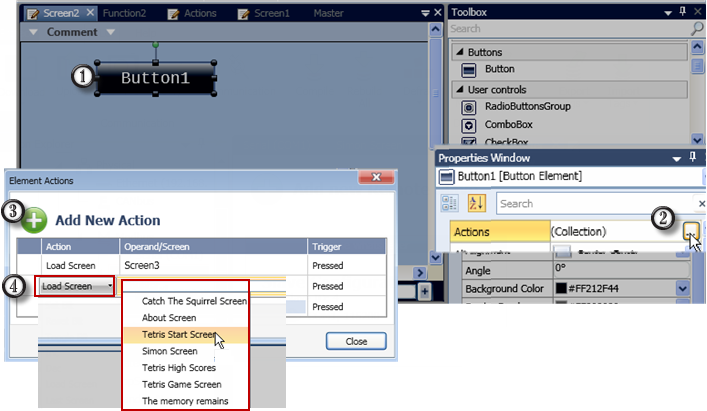
To load a screen from the Ladder Application, Select Load Screen from Project Actions.
If your project is based on a multi-touch screen model, you can select the screens users can load, by swiping left or right.
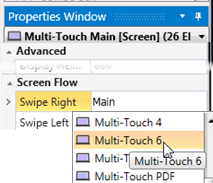
Related Topics
HMI Display Editor
HMI Elements
HMI Items Collection
HMI Element Actions
Trends
To load a screen from the Ladder Application, Select Load Screen from Project Actions
- Select Actions from the Solution Explorer tree.
- Click Add New Action.
- Define the Event Name, and select Load Screen.
- Select the screen in the Properties window.
Note that the bit Event Trigger resets automatically after the action.