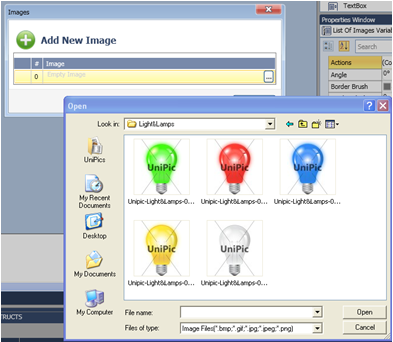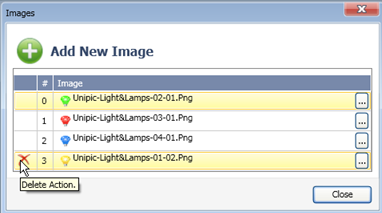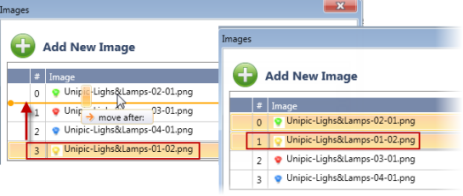Select the element on the screen.
In
the Properties Window, select the required item.
For example, in List of Images, the collection is named Image, and
in List of Texts, Text.
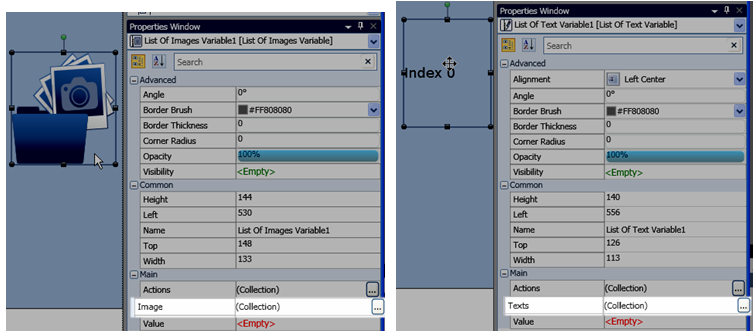
Click
the More icon to open the Collection and add the first element. To
add additional images, click Add New Image.