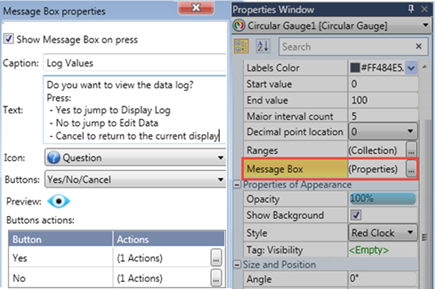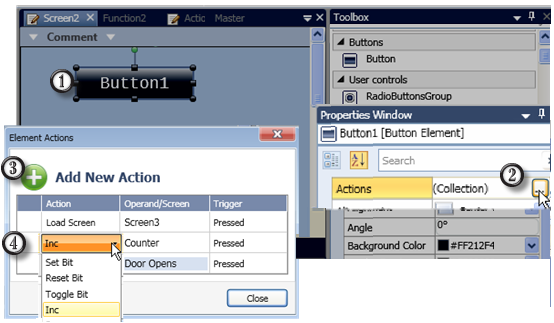
Actions enable a single Touch Element to trigger multiple events. Multiple bits can be linked to one element, triggering Load screen, set, reset, and toggle bits, and more.
Actions include:
Set Bit
Reset Bit
Toggle Bit
Increment
Decrement
Load Screen
Last Screen
Set Language
Load VNC Connection
Load Alarm Summary
Clear and Ack all Alarms
Clear all Alarms
Reset Numeric
Set Value
|
Note |
The following elements do not have the Action Property:
|
To create an action:
Place an element on the screen
Select Actions in the Properties Window.
In Element Actions, click Add New Action.
Select the Action, Operand or Screen, and the action Trigger.
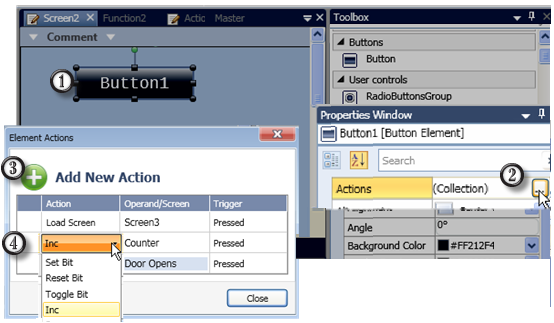
Triggers differ depending on whether the project is based on a standard or multitouch panel
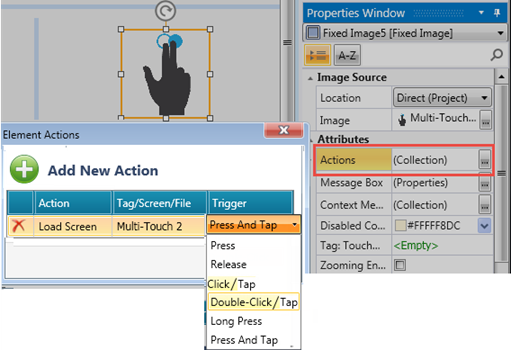
Elements that offer actions also allow you to show users a Message Box, a popup message that opens when the user touches the element.
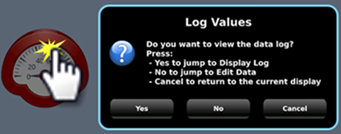
The message can ask the user a question, or give instructions and warnings.
You can select icons, include buttons in the Message Box and use the buttons to drive actions.