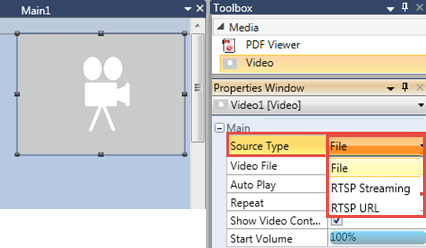
Use the HMI Video Player widget to:
Play MPEG-4 video files on the HMI screen (MPEG-4 Visual, part 2, AVC/H.264).
The widget properties enable you to display video controls that enable the user to start, stop, and adjust the volume. You can also set the video to autoplay, and to play in a loop.
|
Note that when you download the project, you must select a Download type that includes the Media folders |
Stream video from a camera via the RTSP Protocol.
After placing the widget on the display, select the Source Type; the Properties change to reflect your choice.
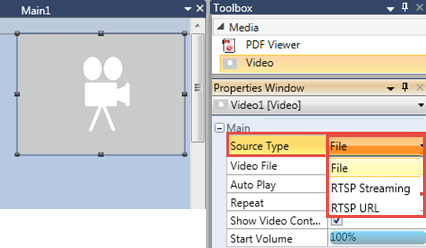
To play an MPEG-4 video file, link the video file via the Properties Window.
|
Properties - Play File |
|
|
Video file |
Click to navigate to the file. The file will be imported into the Media folder. |
|
Internal storage |
This is unchecked by default, which means that the file is saved to the controller's SD card. Check this property to save the file directly to the PLC. |
|
Auto Play |
When this is checked, the video will begin playing automatically when the display containing the video loads. |
|
Repeat |
Select this to loop the video. |
|
Show Video Controls |
When this is checked, the video player displays controls that enable the user to start, stop, and adjust the video volume. |
|
Start Volume |
Move the slider to set the volume level when the file is opened. |
|
Properties - RTSP Streaming |
|
|
Source IP |
These are the camera's settings. |
|
Source Unique Name |
|
|
Source Password |
If a password has been assigned to the camera, you must supply it. |
|
Source Port |
The default port for RSTP is 554. |
|
Show Video Controls |
When this is checked, the video player displays controls that enable the user to start, stop, and adjust the video volume. |
|
Start Volume |
Move the slider to set the volume level when the file is opened. |
|
Video URL |
Enter the parameters according to your requirements. |
|
Show Video Controls |
When this is checked, the video player displays controls that enable the user to start, stop, and adjust the video volume. |
|
Start Volume |
Move the slider to set the volume level when the file is opened. |
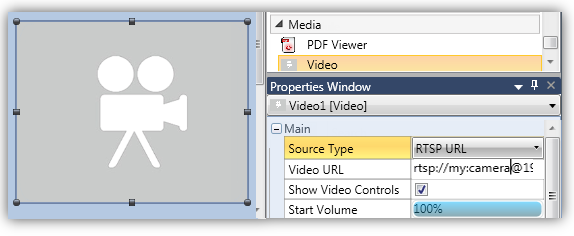
 |
Note that |
We need to state the Video formats that we support (e.g. H264, MPEG4, MJPEG etc)