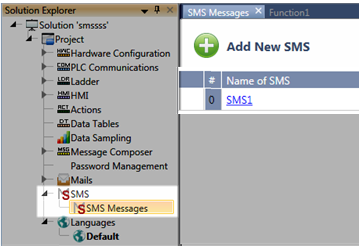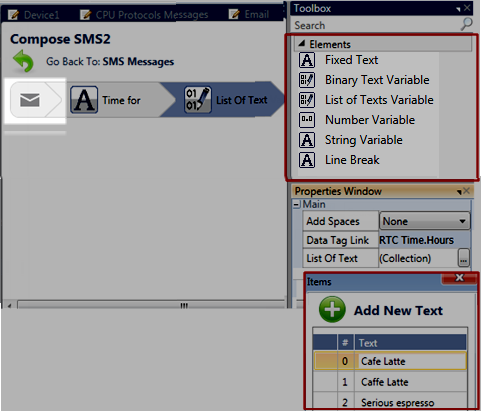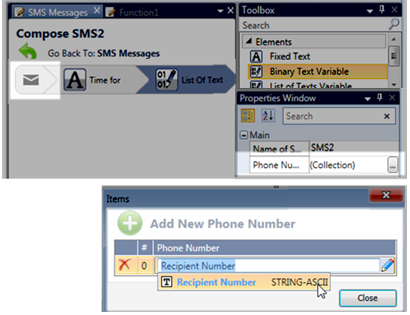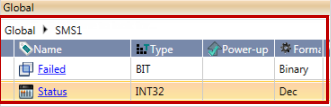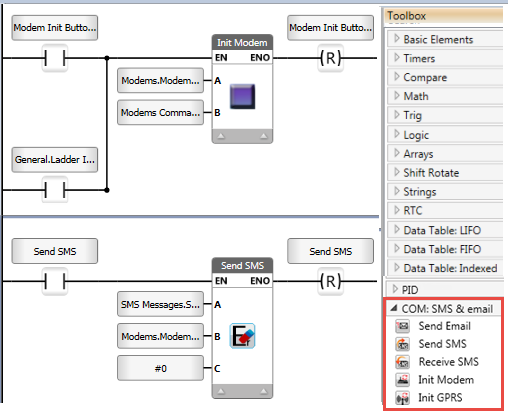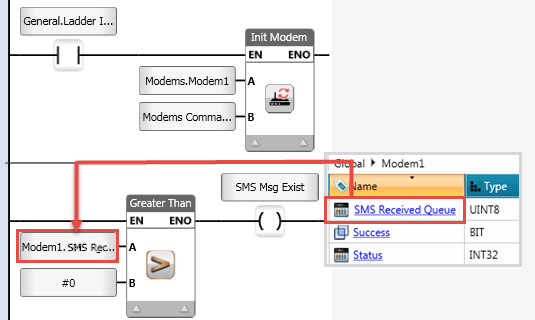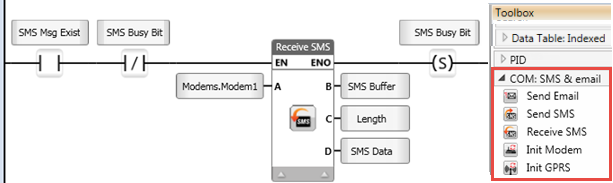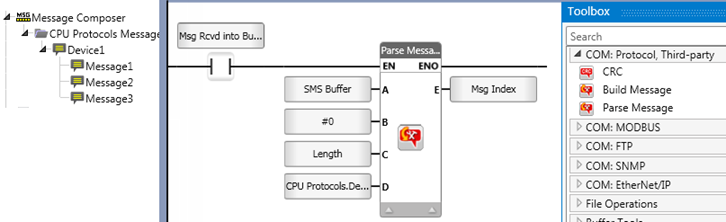-
Click Modems in the Solution Explorer.
-
Click Add Modem.

-
Click the fields to edit Modem parameters Modem Name, Type, and Signal Quality Refresh rate fields.
-
Assign a Communication Channel.
The parameter Port defines the communication channel between controller and modem. You can select a channel that is physically located on a communication module, or the Panel USB Port.
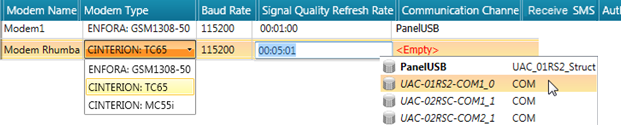
-
To enable the modem to accept incoming SMS messages and add them to the SMS Received Queue, you must check the Receive SMS option.
-
To filter the phone numbers from which incoming message may be received, click Authorized Numbers and add permissible phone numbers to the list.
|
Checking SMS Received adds the message to the queue. However, the only way for the controller to receive the message is via the Receive SMS ladder function |
When you add the modem, the program creates a struct that you can use in your program.
|
Name |
Data Type |
Definition |
|
|
Success |
Bit |
ON=Modem Initialized Successfully |
|
|
Fail |
Bit |
ON=Modem Initialization Failed |
|
|
Status |
UINT32 |
Code Message 0 = No Errors 1 = Function Started 2 = Function in Progress -1 = General initialization error -2 = Pin code Error -3 = Baud Rate Error -4 = Signal Quality Error -5 = Router name error -6 = Save router parameter error -7 = Modem GPRS error -9 = Router General Error -10 = Router signal quality error -11 = Router session ID error -12 = Router network type error -13 = Router GPS error -14 = Router mobile traffic error -17 = Router Model Name error -99 = Modem/Router not connected -100 = Modem/Router powered off |
|
|
Signal Quality |
UINT8 |
Written here by the controller |
|
|
Modem Name |
ASCII |
Entered by user when defining the modem. |
|
|
PIN Code |
ASCII |
Entered by user when defining the modem. |
|
|
GPRS APN |
ASCII |
Entered by user when defining the modem. |
|
|
GPRS User |
ASCII |
Entered by user when defining the modem. |
|
|
GPRS Password |
ASCII |
Entered by user when defining the modem. |
|
|
GPRS IP |
ASCII |
Entered by user when defining the modem. |
|
|
SMS Received Queue |
UINT8
|
This is the number of SMS messages that are in the modem queue, that have not been transferrer to the controller. |
|