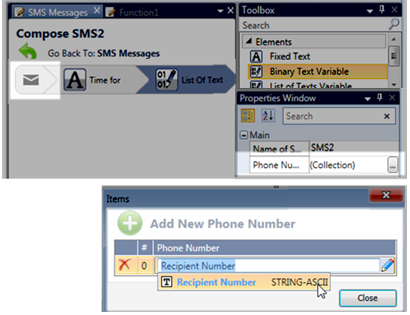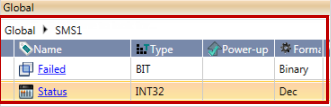Select SMS Messages in the Solution Explorer.
Click the Add New SMS button.
Click the SMS message to open it up and define it.
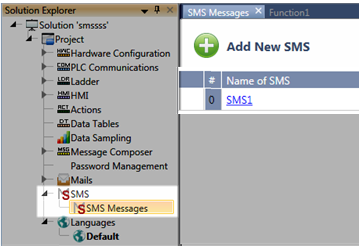
From the Toolbox, select elements to add to the message, and configure these elements via the Properties Window.
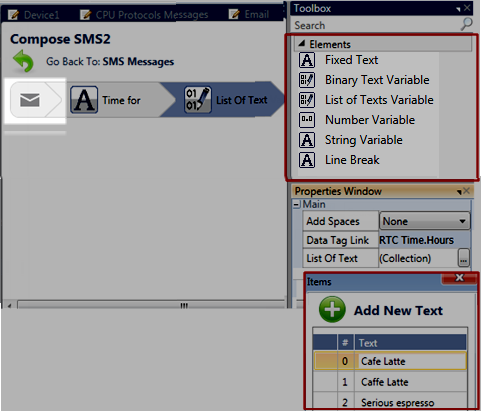
Add phone numbers by clicking the Message header icon to open the properties window, and then click Phone Numbers Collection.
Click Add New Phone Number, and link a String-ASCII data tag.