Use Hardware Configuration to define:
The controller model
Your selection defines the options available for your current project, such as I/Os and communications options.
I/Os
You can link operands to I/Os, whether located on-board or on I/O Expansion Modules.
Hardware Configuration opens automatically when you first create a new project. In order to open Hardware Configuration in an existing project, either select Hardware Configuration from the View menu or click the ![]() button on the toolbar.
button on the toolbar.
Click on the appropriate icon to select the controller model and any I/O Expansion modules required by your application.
After you select the controller model or I/O Expansion Modules connected to the controller, you can configure I/Os: analog, digital, high-speed counter/shaft-encoder/frequency measurers, PT100; and PWM high-speed outputs.
|
Note ♦ |
U90 Ladder will not download a project to a controller unless that model is the one selected in Hardware Configuration. |
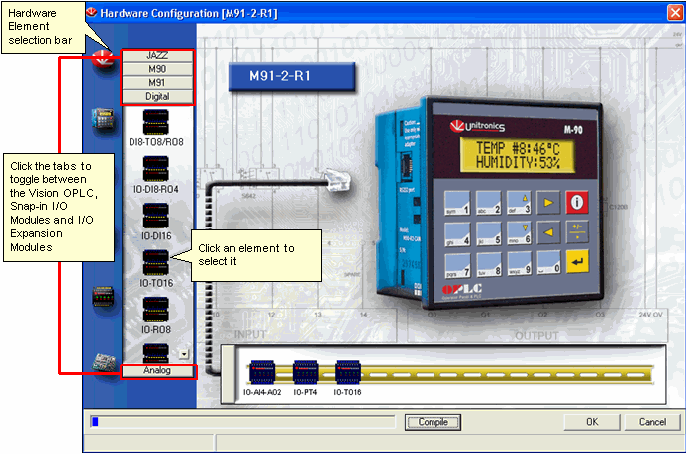
Click Hardware Configuration on the Standard toolbar to open the Hardware Configuration window.
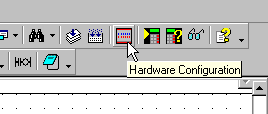
Select the appropriate model.
Hardware Configuration displays the options for that model.
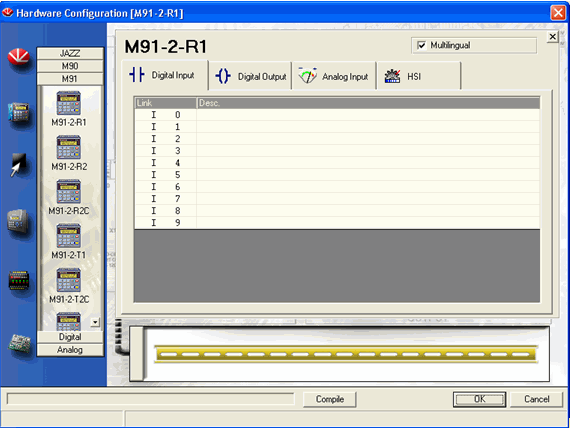
|
Note ♦ |
The HMI display options differ from model to model. Models may support 1 or 2 text lines. In addition, some models support character sets from different languages (mulitilingual models). |
Hardware Configuration is featured in several sample applications, such as the applications ' HSC x 1000', 'HSC saved', 'High-speed Output', 'Motor Speed', and 'Expansion HSC Reset'. These applications may be found by selecting Sample U90 Projects from the Help Menu.