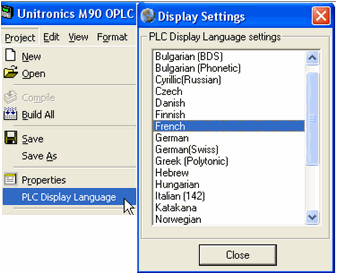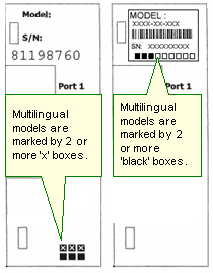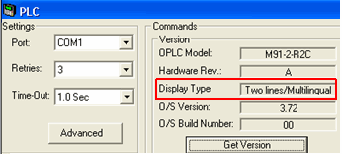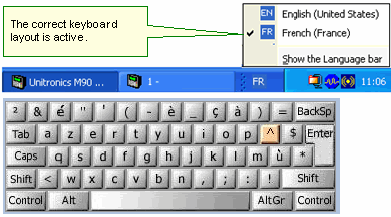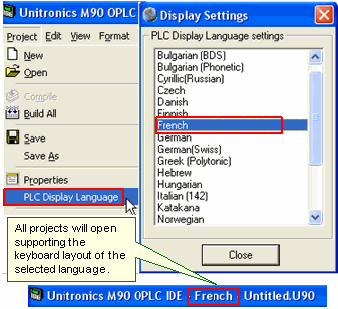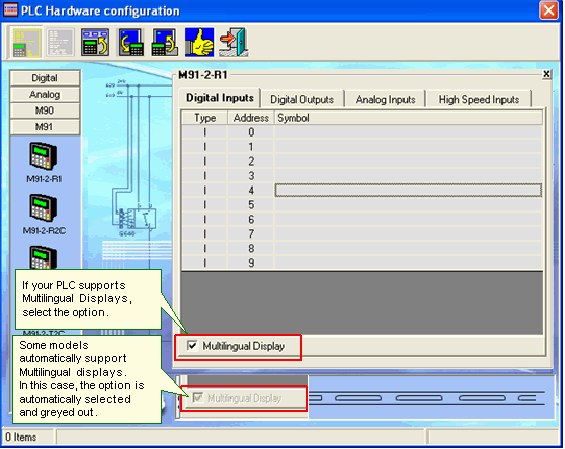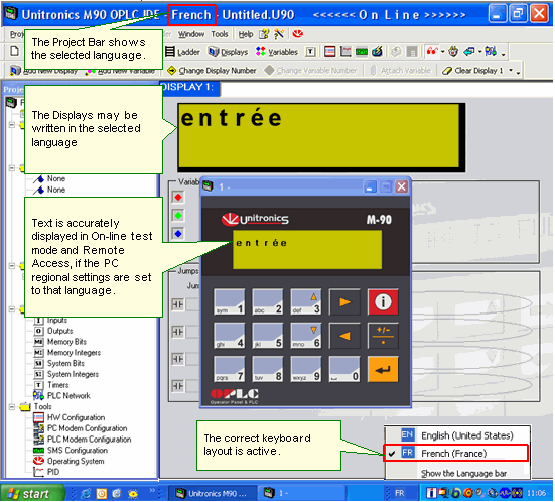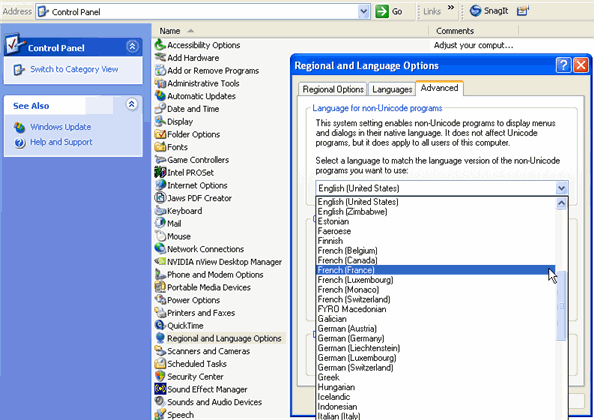PLC Display Language (Multilingual Displays)
The LCD embedded into M90 series controllers only supports the English-language character set.
However, certain M91 and all Jazz controller models are 'multilingual' and can display other languages, if the Windows keyboard layout of the PC you use to build the U90 Ladder application supports that language.
|
U90 Ladder versions 4.00 and up contain the PLC Display Language option.
When you install U90 Ladder, the Display Settings box opens.
English is the default language. Selecting another language enables you to type that language into the HMI Display.
After installation, you can change the PLC Display Language at any time
|
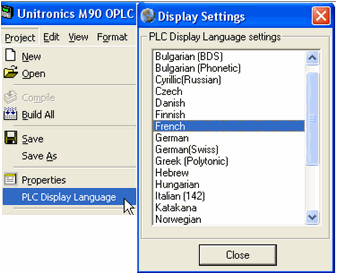
|
How to identify Multilingual models
You can see whether an M91 supports Multilingual Displays
|
Note ♦
|
Certain older models may be incorrectly declared as Multilingual PLCs in Hardware Configuration and after Get Version. To make certain, check the right side of the controller as described above.
|
Changing the PLC Display Language
This example below assumes that you are using a PC that is enabled for both English and French keyboards.
-
The correct Windows Keyboard Layout must be active as shown in the next figure. To learn more about this topic, search for Keyboard Layouts in Windows Help. Information on keyboard layouts and language locales is available from http://www.microsoft.com/globaldev/reference/default.mspx.
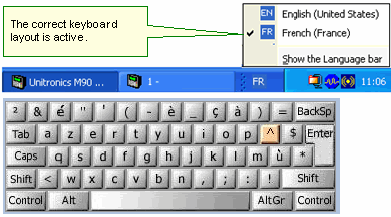
-
In PLC Display Languages, you must have selected the desired language. If you performed this step when U90 Ladder was installed, you do not need to repeat it; any new project is automatically set to the language selected in Keyboard Layout.
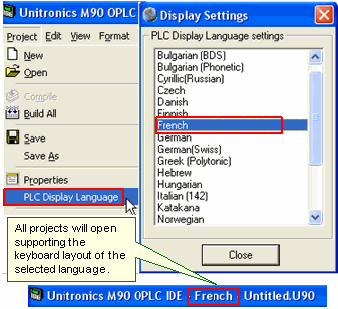
-
In Hardware Configuration:
- If your PLC supports Multilingual Displays, select that option.
- Some models automatically support Multilingual displays. In this case, the option is automatically selected and greyed out.
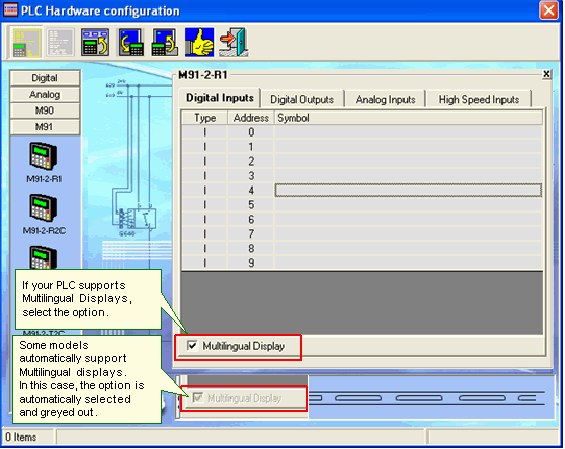
-
If all of the previous conditions have been filled, you can now type text in the desired language.
Note that the text is accurately displayed in On-line Test mode and in Remote Access, if the PC regional settings are set to that language.
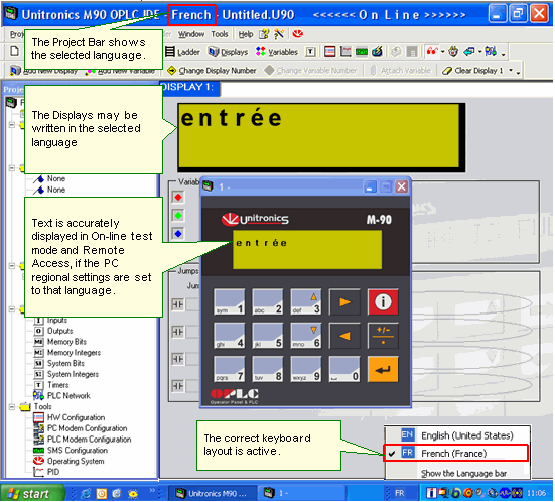
Note that you may have to set the non-Unicode display language in Windows Regional and Language Options> Advanced tab.
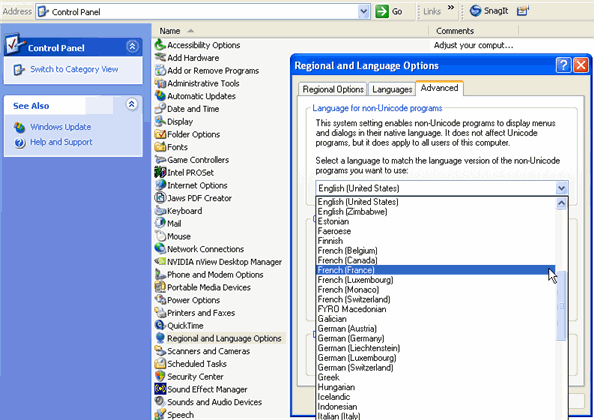
Related Topics
Hardware Configuration