![]()
This feature is not available in Standard Vision controllers.
Use String Library to store text strings within the controller's FLASH memory, and then display them on the controller's LCD. You can, for example, organize text into different String Libraries—for example, separate libraries for Spanish, English and Italian—pull strings into HMI objects, and then switch libraries to change the display language.
These strings can be displayed in the following HMI elements:
Frame
Button
Fixed Text
String Libraries also provide the text for Alarms, and can be used in Trend Curve Properties.
Note that
The number of libraries changes according to controller type..
Note that the final 512 strings in each library are ‘grey'; these strings are reserved for system use, as for example to provide the text for Alarm screen buttons.
Each string can contain up to 128 characters.
The following table shows String Library features according to controller type:
|
|
V350 |
V130 |
|
|
Number of Libraries |
8 or 16 |
4, 8, or 16 |
4, 8, or 16 |
|
Number of Strings |
4096 |
2048 |
4 =2048, 8= 2048, 16 =1024 |
|
Total Library Memory |
64K |
32K |
32K for 4 libraries, 16K for 8*, 8k for 16** |
*Switching from 4 to 8 libraries downsizes the library memory capacity from 32K to 16K. If your library exceeds 16K you will not be able to download the project.
**Switching to 16 libraries downsizes the library memory capacity to 8K. If your library exceeds 8K you will not be able to download the project.
Note that in each library the System Strings (grey background) are preserved, and Strings 0-511 will be copied to the new, smaller libraries. Strings 512 and higher will be deleted.
|
|
This feature is not available in Standard Vision controllers. |
Only one library is active at a time. This means that at any given time, all elements that pull text from a library are using the same library.
However, each HMI element may be linked to a different line ID # within that String Library.
In the following figure, the buttons are linked to different text lines. Each time a different String Library is called, the button text changes.
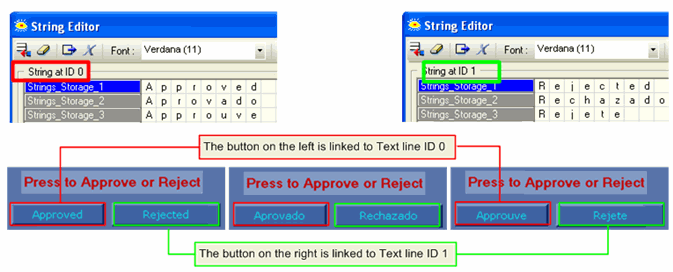
Click the String icon on the navigation tree or toolbar to open the Strings editor.
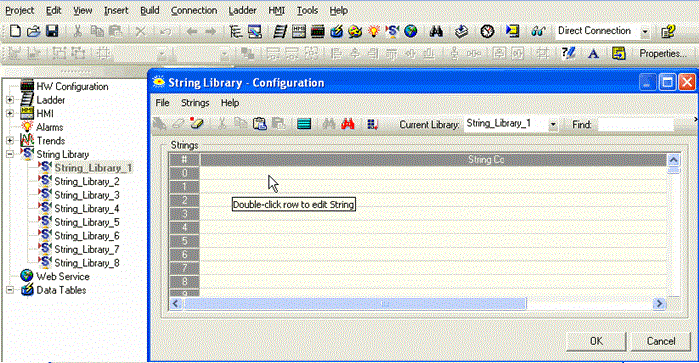
Click on File> Rename Library to assign a unique name to the Library
Click Number of Libraries to edit the number.
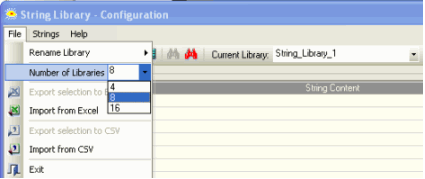
Double-click on a row to open the String Editor.
Note that the String Editor opens strings according to the ID #. In the following figure, the first three messages are displayed for String Libraries Letters_1, Numbers_2, and Symbols_3.
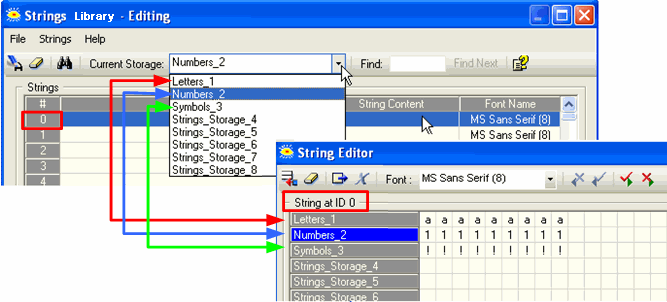
Place your cursor in the desired String Library row, and type in text. You can also include indirect text from an MI vector.
The text is displayed in the PLC Preview window.
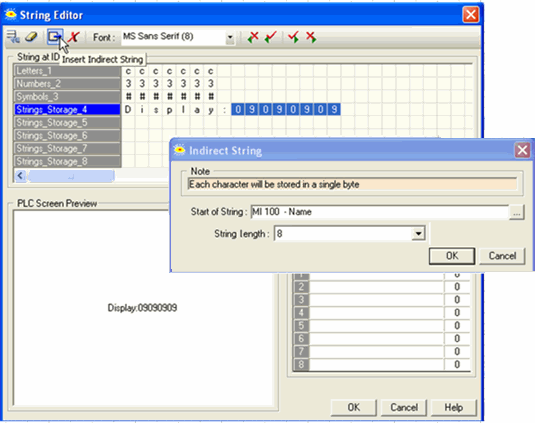
You can also break text lines by including Carriage Return + Line Feed characters.
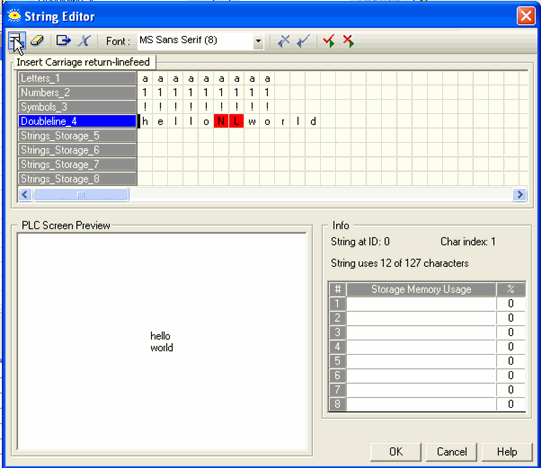
Note that you can find Unreferenced Strings via the binoculars icon on the String Library toolbar.
These tools are located on the String Library File menu.
|
|
Excel: you cannot create an Excel file and import it. You must export a String Library from a String Library, delete any undesired information, and then enter your own strings. |
|
.csv: you must use a delimiter that does not appear within the string's data, or the values will not be separated according to expectations. |
Select all of the Strings in a Library. and then select Export
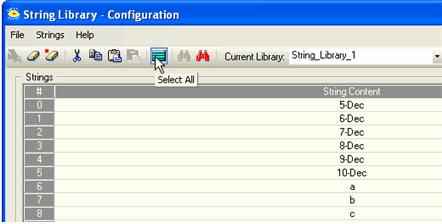
From the File menu, select Export to Excel.
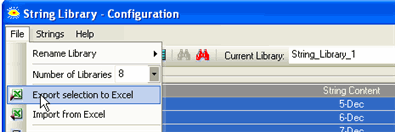
Open and edit the Library, and then import it into any Library.
Place a Frame, Button, or Fixed Text HMI element. Within the element properties, click the String from String Library option.
You can either link a Text ID line directly, or use an MI to indirectly provide the Text line ID.
Note that the size of the HMI element must be large enough for the longest text line it may hold.
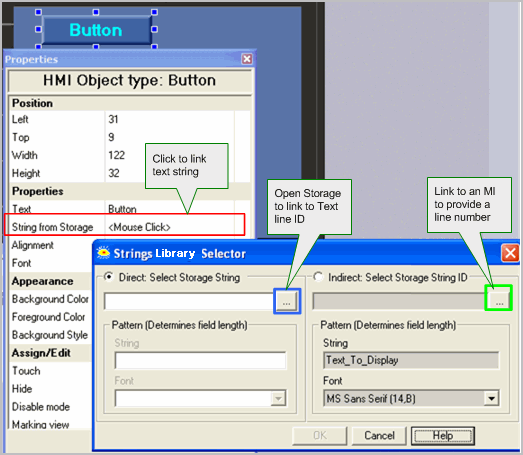
To switch Libraries, use one of these methods:
Use the Ladder function Strings>Set String Library
Write a value to SI 491 Switch current Text Library