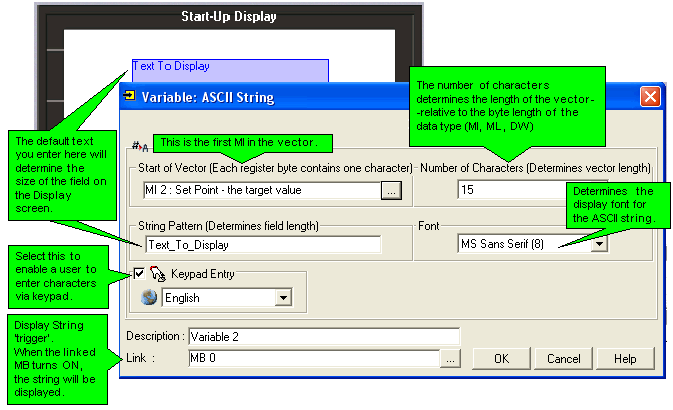
You can display a vector of MI, ML, or DW values as an ASCII string. The value of each byte in the vector is displayed as an ASCII character. You can also enable a user to enter characters directly into the variable by pressing keys on the Vision keypad. ASCII String is located on the Text Variable menu.
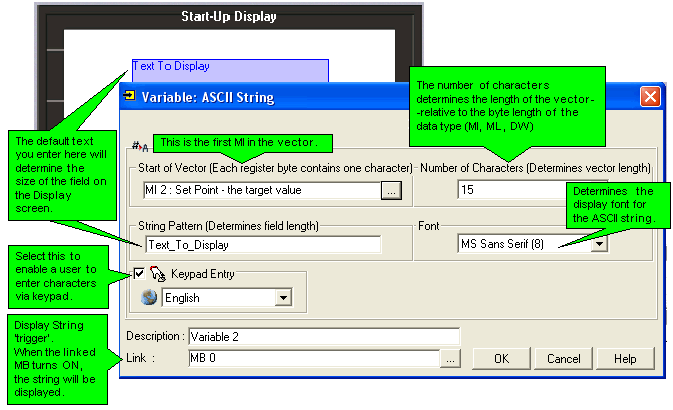
The Display String 'trigger' MB is set and reset by the user. Note that the OS refreshes the string and resets the MB when the MB turns ON. If the MB is continuously set by the application, the change in status will not occur and the string will not be refreshed.
|
Note ♦ |
String Pattern defines the size of the text field. The default string 'Text To Display' will provide a field long enough to contain most strings. |
|
♦ |
SBs 33 and 34 function when an HMI Display that calls a subroutine is loaded/unloaded from the display screen. In cases where a Display contains a Variable:ASCII String, and the linked subroutine contains the Display String 'trigger' MB, you can reset this MB when the Display unloads by using the falling edge of SB 34. |
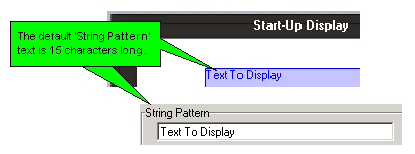
To create a field that contains enough bytes to provide for the width of the ASCII characters in a variable string, enter a line of text in String Pattern that contains characters of the necessary width.
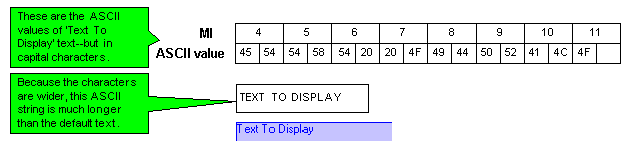
The character ' W ' is generally the widest character in a font set.
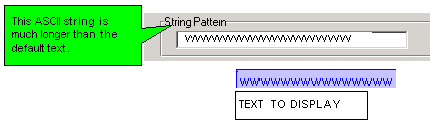
|
Note ♦ |
A vector is read either until the end of the defined vector length, or until a 'null' character is encountered. By adding a null character to the end of the stream, you can mark the end of a data string. This can prevent other data, that might be present in a vector, from being added to the data string when the vector is read. |
When you select Keypad Entry, the user can enter upper and lower case characters as well as symbols.
|
|
|
When the user touches the screen, the virtual keypad opens. Use the top arrows to page between keypads to enter capital letters, lower-case, and symbols.
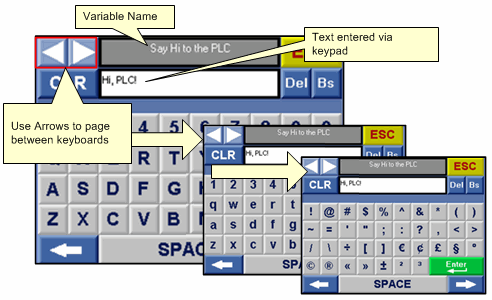
There are 2 types:
Models which comprise both an HMI function keypad and a virtual keypad (V280).
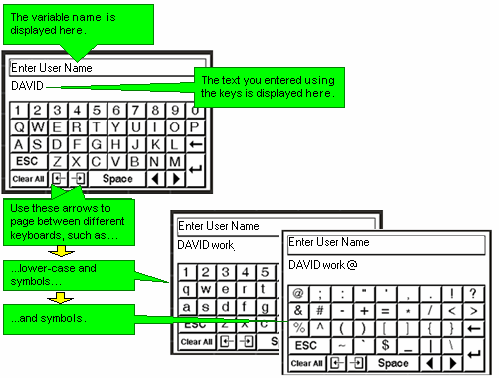
Models which comprise only a virtual keypad (V290).
|
Note ♦ |
In models which comprise only a virtual keypad (V290), the virtual keypad opens whenever the user touches a keypad entry variable that is currently displayed on the screen. However, in models which comprise both an HMI function keypad and a virtual keypad (V280), the virtual keypad must be activated by turning SB 22 Enable Virtual Keypad ON. This must be done at power-up, or before the Display containing the keypad variable is entered. In addition, the Keypad entry variable must be assigned a Touch Property. |