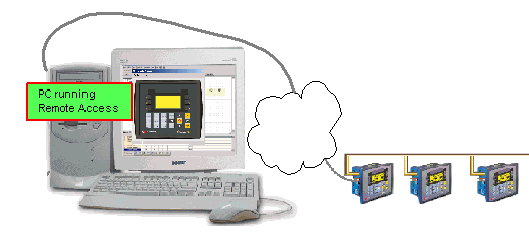
Use VisiLogic to activate access a remote Vision controller and:
Download and upload projects
Remotely operate the controller's HMI through your PC
Run On-Line Test mode on the remote controller
Run Information Mode.
You can access:
Stand-alone controllers that are directly connected to the PC via a cable.
Controllers within a CANbus or TCP/IP network
Either stand-alone or networked controllers via GSM or landline modem.
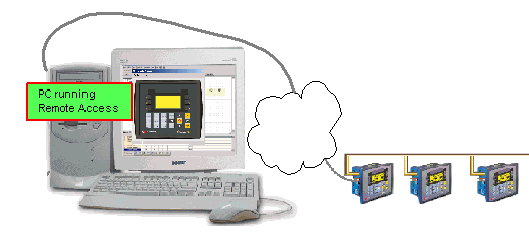
|
Note ♦ |
In addition to using VisiLogic to access a remote Vision, Unitronics provides a stand-alone utility called Remote Access. This utility can also access Unitronics M90/91 and Jazz controllers. It may be freely downloaded from http://www.unitronics.com. |
Before you can access a controller, you must establish a communication link:
Direct Connection: PC-Controller
Accessing a Networked Controller
Accessing a Controller via Modem
After completing the preceding steps according to your communication type, proceed as follows:
Select a connection type using the drop-down selection box on the toolbar.
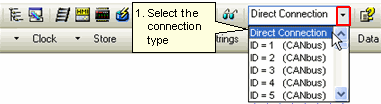
Click the On-line Test mode button or press <F9> to enter On-Line Test mode; the left Ladder rail turns red and real-time values are displayed in the Output window.
Click the Remote Access button on the On-line Test toolbar to display the remote controller on your PC screen. You can toggle the controller image on and off using <Shift>+<F9>.
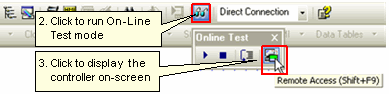
Remotely operate the controller's HMI by using:
- Your PC keyboard, pressing arrow, alphanumeric, and function keys <F1> to <F8>). Note that the Vision <ESC> key is the <E> key on the PC keyboard
- Your mouse to click keypad keys on the Remote Access image on the PC screen. In the case of touch-screen models, you can also click on-screen objects.
To enter Information Mode, press the <i> key on your PC keyboard, or by clicking it on-screen with your cursor.
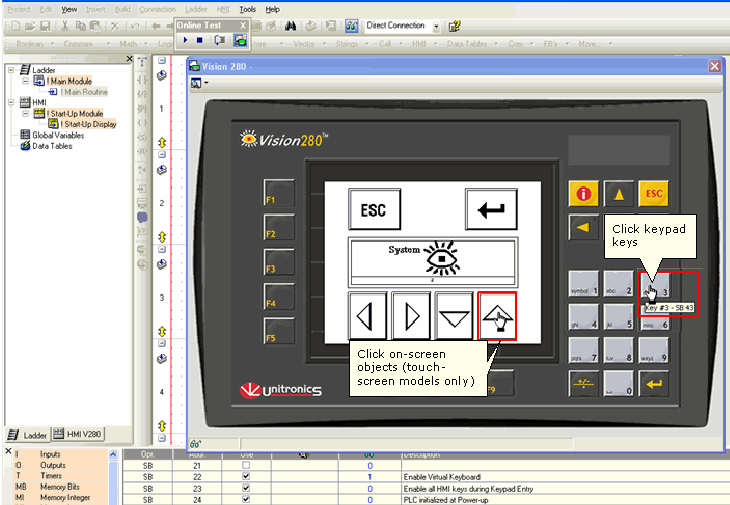
Use the options to set display options and refresh rate.
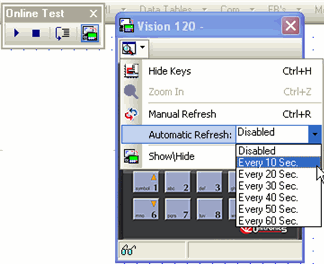
|
Note ♦ |
The Zoom option can be activated only if you select Hide Keys. Zoom cannot be used with or V280 controllers. |
Cache files enable Displays to load more quickly. These files enable Remote access to refer to HMI elements stored in the PC, instead of taking them from the PLC. If you have been provided with a static HMI file, select it to improve Remote Access run times.