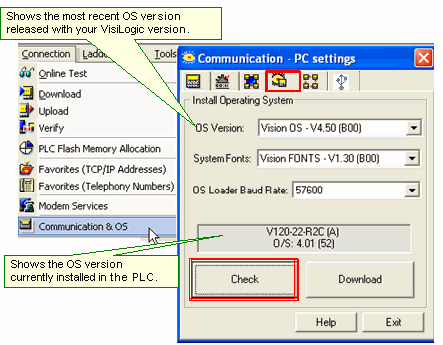Downloading an OS
In many cases, you must update the controller's Operating System, or OS, before you can take advantage of newly released Vision and VisiLogic features.
Communication connections
-
Standard Vision:
These support OS download via COM1, using a direct PC-PLC connection: .
Direct Connection must be selected in
Download via modem is also supported. The recommended baud rate is 57,600.
-
In addition to the modes listed above, these also support download via COM2, Ethernet, RS485, and . The recommended baud rate is 115,200.
-
ERROR: Variable (USBprogramming) is undefined.
These also support download via USB cable (Type A to mini-B). COM port 1 function is suspended when the USB port is physically connected to a PC.
Note that you must install the .
The recommended baud rate over USB is 115,200.
To download an OS:
-
Establish a connection with the controller.
-
Open Connection>Communication & OS, and then click the tab Install Operating System.
-
Click Check to enable VisiLogic to establish communications with the PLC and check the version of the OS currently installed in the PLC; after the check is complete, VisiLogic displays the OS version currently installed in the PLC as shown below.
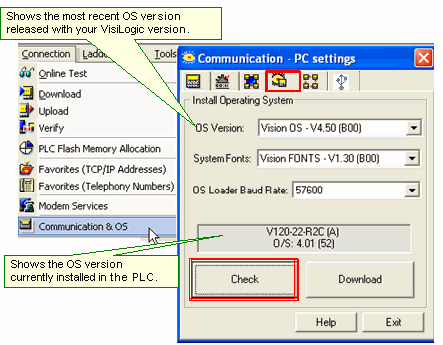
-
To install the OS, click Download; OS installation begins.
-
If you are connected to an Enhanced Vision model, a wizard opens and guides you through the steps.
Note that the Advanced button enables you to download separate OS sections; this feature is intended for use by advanced users only.
|
Note ♦
|
By default, OS version shows the most recent OS version released with your version of VisiLogic.
To check if more recent OS versions are available, run Live Update from the Web. Note that Live update does not install the new operating system, which must be installed as described above.
|
|
♦
|
You can also install an older OS version by selecting an OS version via the drop-down arrow, and then clicking Download.
|
|
♦
|
System Fonts are used by the controller to show system messages that are not part of your program, such as a message that the controller is in Stop Mode. These fonts are part of the OS, and do not need to be downloaded separately.
|
|
♦
|
The first number in the OS number is the main version number, followed by the sub-version and Build number.
|
You can check to see if new OS versions have been released using , via Help>Check for Updates>Operating System.
After OS download, the PLC may display one of these messages. This message appears when base versions of the OS and of VisiLogic do not match, for example, OS version 3.5x / VisiLogic version 3.6x, or from OS 4.5x to VisiLogic 4.0x. This means there is an incompatibility between the VisiLogic version of the project in the controller and the OS.
This error can generally be resolved by downloading a new VisiLogic project updating the current project to the most recent version of VisiLogic. You can also update the project currently in the PLC by uploading it, updating it, and then downloading it to the PLC.

Known Issue, Vision 120
Known issue: A power failure during OS download causes V120 models, installed with bootstrap (firmware)1.30 and lower, to enter bootstrap mode. The V120 will not be able to exit Bootstrap mode until it is physically turned off, and then powered on.
By following the recommendations given below, you can successfully download an OS to a Vision controller via modem. Download via modem is supported by OS V3.70, B50 and higher.
In order to download an OS via modem:
-
Prepare and connect the PLC-side modem as described in the topic PLC-side Modems, in the section 'How to enable a controller to communicate via landline or GSM/GPRS modems'.
These procedures initialize the modem with the parameters required to download an OS.
-
Connect the modem to COM port 1 on the PLC.
If power failures occur, or if the modem communication link is broken, the OS download stops. Controllers V230, 260, and 280 can recover without any intervention; as can V120 controllers installed with bootstrap Version 1.30 or higher.
However, a V120 controller installed with bootstrap versions lower than 1.30 may require physical power-up (must be turned off, and then powered on.)
In all cases, it is recommended that someone be next to the PLC during the OS download in order to attend to any potential problems.
The PC-side and PLC-side modems must use the initialization defaults: baud rates must be set to 9600; and COM Init set to ATS0=1.
Once the PC-PLC modem connection has been established, proceed according to the instructions in Downloading an OS.
 Modem Tips
Modem Tips
To avoid compatibility problems, use modems produced by the same manufacturer and of the same model. This is due to lack of standardization between modem manufacturers, which may result in communication conflicts.