Tanks are available in different shapes. Apart from the shape, the parameters and features are identical.
You can change the tank shape via the Properties of Appearance>Style dropdown list.
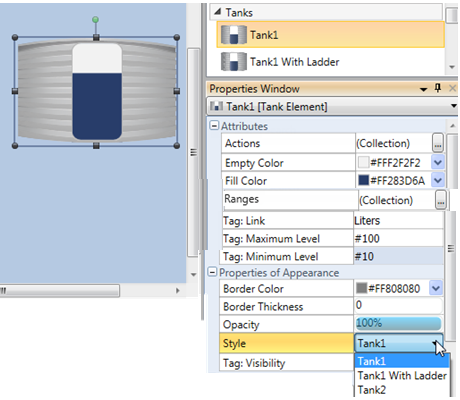
Use the Tank widgets to display a variable value as a tank level.
|
Tanks are available in different shapes. Apart from the shape, the parameters and features are identical. You can change the tank shape via the Properties of Appearance>Style dropdown list. |
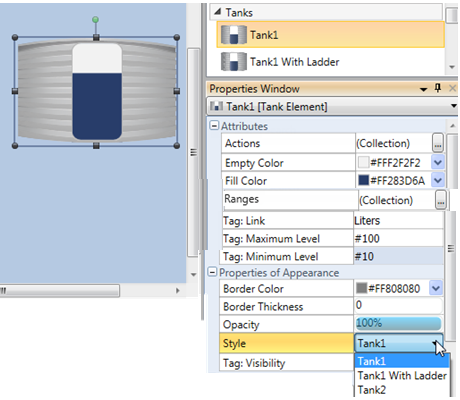 |
|
Tank Attributes |
|
|
Actions |
Actions enable a single Touch Element to trigger multiple events. Multiple bits can be linked to one element, triggering Load screen, set, reset, and toggle bits, and more. To create an action:
|
|
Message Box |
Elements that offer actions also allow you to show users a Message Box, a popup message that opens when the user touches the element.
The message can ask the user a question, or give instructions and warnings. You can select icons, include buttons in the Message Box and use the buttons to drive actions.
|
|
Empty Color |
Select a color for the empty tank. |
|
Fill Color |
Select the fill color. |
|
If you select a solid fill color, you can link ranges to colors.
|
|
|
Tag: Maximum Level Tag: Minimum Level |
The Minimum and Maximum values may be provided via data tag, or may be a constant value. Maximum represents the full state of the tank, Minimum the empty state. |
|
Style |
Use the drop-down arrow to select a different tank shape. |
|
Tag:Touch Enable/Disable |
The Touch property of this element is enabled by
default. |