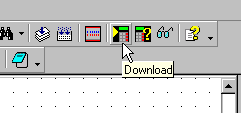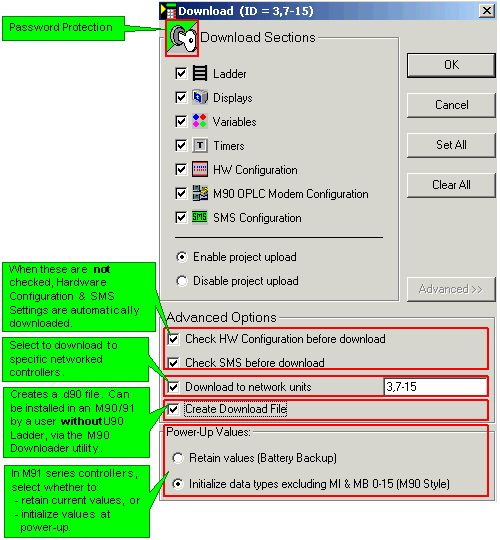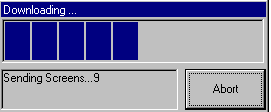Downloading a Project
The Download process transfers your project from the PC to the controller.
You can download projects to:
-
A single controller. First, you must connect the PLC to your PC via a proprietary programming cable.
-
One or more controllers on a CANbus network, via a network bridge.
-
One or more controllers on an RS485 network.
Note that M90/91 PLCs comprise a built-in serial port for this purpose. Jazz controllers do not comprise serial ports. Add-on port modules, such as the JZ-PRG programming kit which is available by separate order, plug into the Jazz Jack to provide an interface for program download.
To download a project to a controller:
-
Connect the .
-
Click the Download icon on the Standard toolbar.
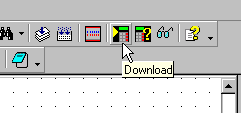
-
The Download Window opens with Download Sections. Those sections which have yet to be downloaded to a controller will be selected. If you have made no changes in the project since the last download, you have to select the Download Sections manually. Click OK.
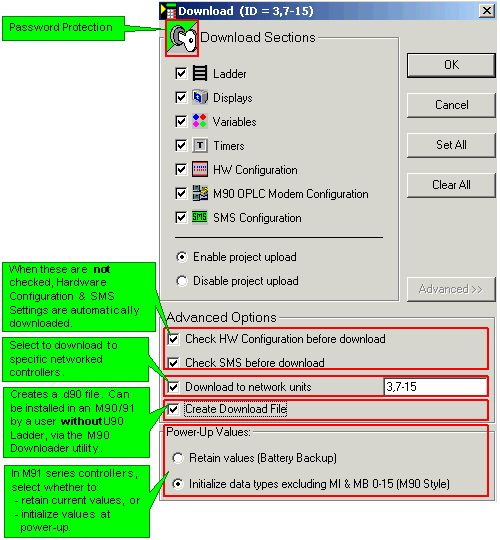
The key at the top tells you if the project is password protected. If so, the password will have to be supplied at upload.
Note Ladder Image and Project Symbols option. If you do not select this option, the Ladder program cannot be uploaded to a PC for editing. You only be able to view the uploaded program in STL. To enable the Ladder program to upload from the PLC into a PC, select this option.
Note the different Power-up value (Battery Backup) options.
-
The Downloading Progress window opens. This window closes when download is complete.
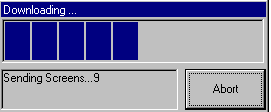
If your PC contains only USB ports, you can connect a Unitronics OPLC via a compatible, external USB-to-serial converter.
Unitronics offers a USB-to-serial converter that has been tested for compatibility with OPLC controllers. This converter can be ordered from local Unitronics distributor, using part number MJ10-22-CS35.
Related Topics
M90 Downloader
Communication log
How can I protect my project with a password?