Display project properties by selecting Properties from the Project menu. The project Properties box opens.
Enable the password field by clicking on the Upload Password check box. When the box is checked, the keys turns and the field turns red. Note that if the box is not checked, you cannot access the password.
Enter the password. It must contain 4 digits as shown below--no symbols.
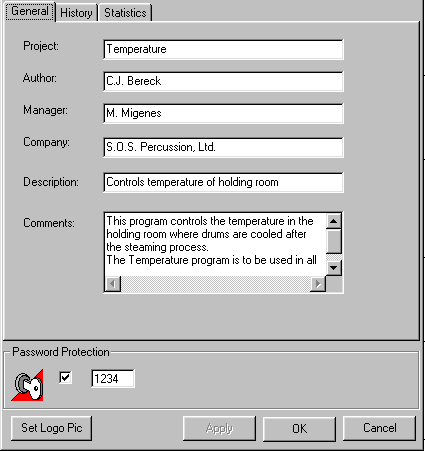
Click the Download icon on the Standard toolbar. The Download Window opens showing Download Sections. Note the ' password protected' key symbol.
Click on Set All. All of the sections are automatically checked as shown below.
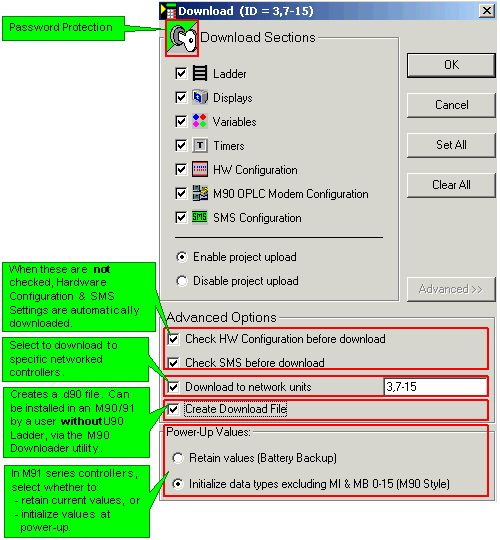
Click OK. The project downloads.