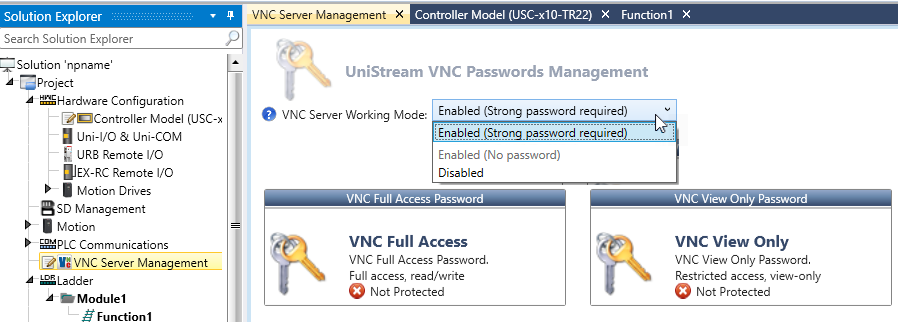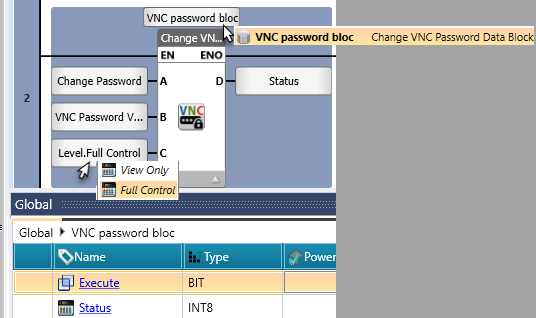VNC Server Management
You can configure a VNC Server password and access level within UniLogic and change them via ladder with the Change VNC Server Password function block.
Configure VNC Server via UniLogic
Click VNC Management on the Solution Explorer to enable VNC Server. Enabling VNC requires you to create a strong password, and to causes the controller to request a password when a VNC client requests access. The option 'Enabled (No Password) is disabled.
Note that up to 16 VNC clients can connect to a PLC; if the connection is via UniCloud, the maximum number of connections is 8.
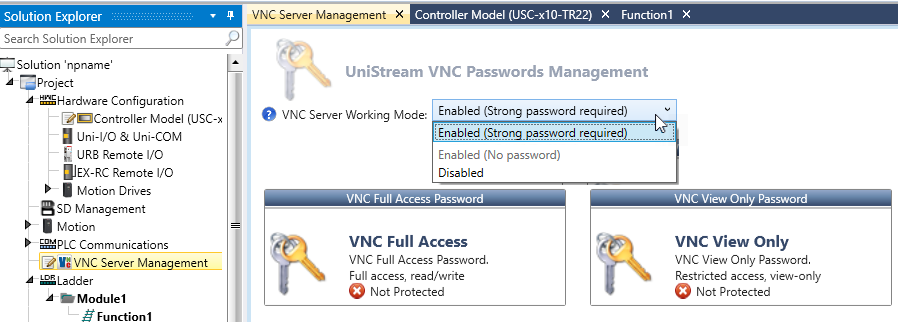
Note that in Hardware Configuration, the following options are available for VNC sessions:
-
Override the VNC Configuration
-
UniStream PLC and UniStream Built-in: you can select either Landscape or Portrait.
Rotation is set to 90% by default.

-
Enable visible pointer control and touch input functionality, ensuring compatibility with UniCloud.

Configure VNC Server via Ladder
You can assign a password and Management level to VNC Server via your control program:
- Place a Management> Change VNC Server Password function block in your Ladder.
- Click the function block name and assign a data block.
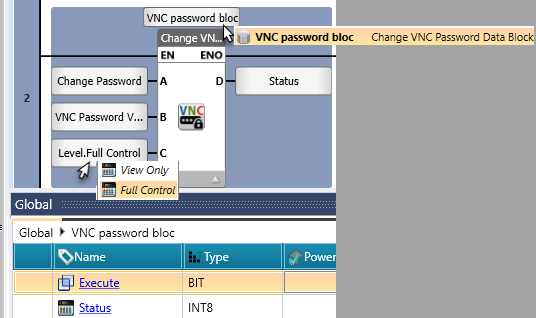
| |
|
|
|
A
|
Execute
|
Executes the function
|
|
B
|
New Password
|
Set a string to contain the password value.
|
|
C
|
Level
|
Click the parameter and select the Management Level:
• View Only
or
• Full Control
|
|
D
|
Status
|
Status
0 = Finished successfully
1. = CPU in progress
2. = Panel in progress
-1 = Password change failed - password must be 6-8 characters and include:
• At least 1 digit
• At least 1 lower case English letter
• At least 1 upper case English letter.
• Contain only digits and English characters (No special characters, or other language letters) -4 = RC error
-6 = service requested while already running, cannot answer such a request
|
Related Topics
Remotely Accessing UniStream via VNC
Application Security: Passwords