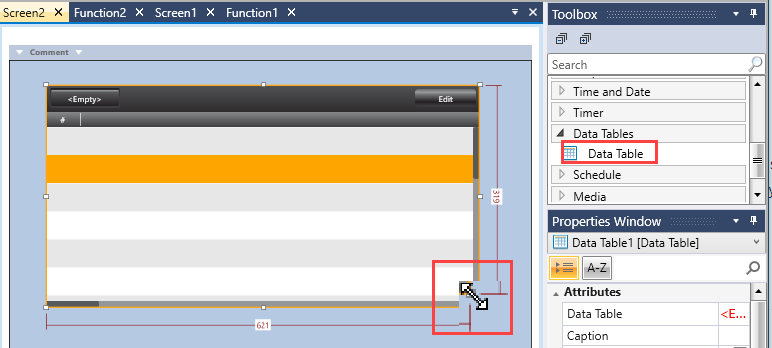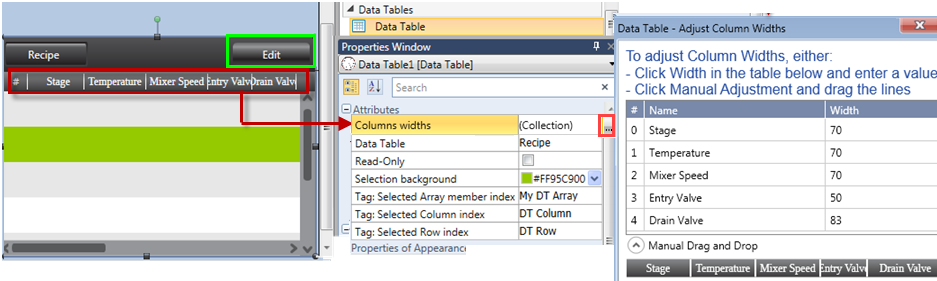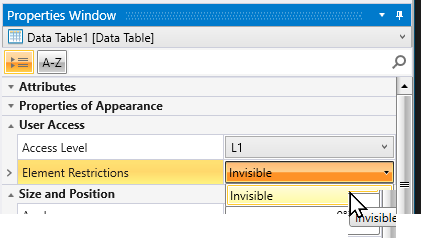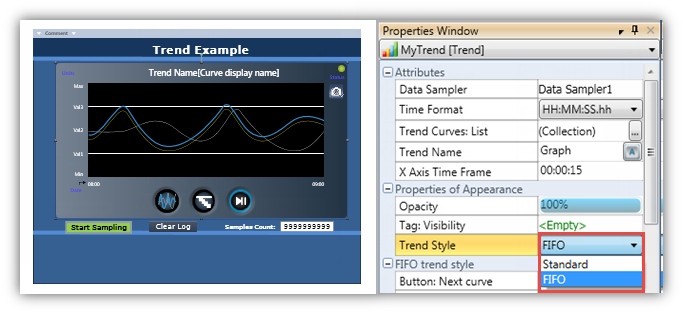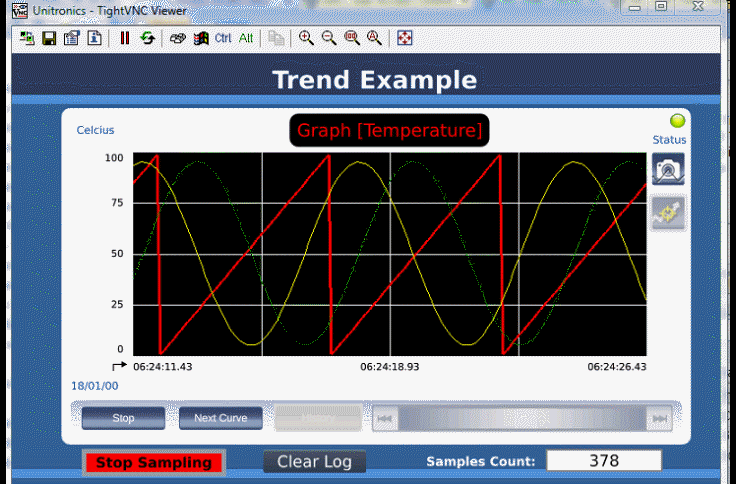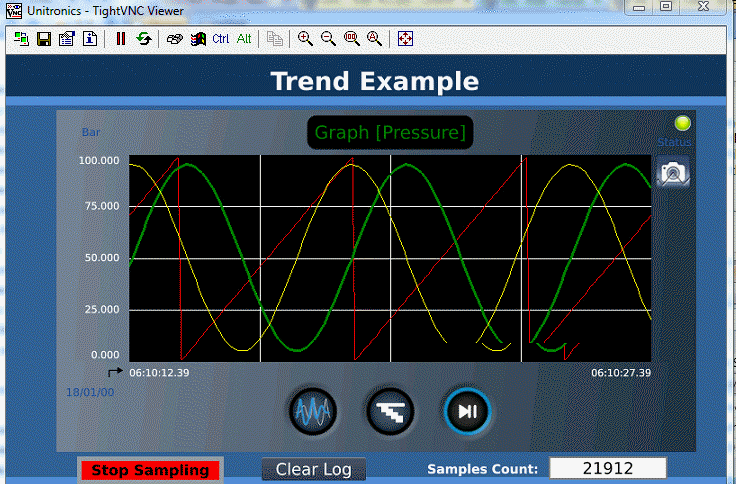|
|
|
|
Data Table Name
|
Select the Data Table to show on screen.
The Data Table Name appears as a Global Data Tag.
|
|
Caption
|
Caption the Data Table if desired.
|
|
Columns Width
|
The columns of the Data Table are defined by the linked Struct.
In addition to defining the width, you can also select to hide a column by unchecking 'Is Visible'.
|
|
Read-only
|
If this is checked, the user will not be able to edit the values.
|
|
Button: Select Table
|
Check this to display a button that the user can click to navigate to other tables defined in the Web Server.
|
|
Button: UDTF Files
|
Check this to display a button that the user can click to view any UDTF files that are stored on the UniStream SD card.
|
|
Tag: Selected Row
|
Link to a tag to store values entered via browser and use them in your application.
|
|
Tag:Column index
|
|
Tag: Selected Array member
|
| Tag: Edit Enabled |
|
Lock Element
|
Check this to lock the Widget into place and prevent it being moved to another position. |
|
Properties of Appearance
|
Use these options to set selected row background, font size and color, row size and color, scroll bar width and more.
|
|
Element Restrictions
|
Element RestrictionsElement Restrictions allow the widget to be rendered invisible, and appear only to users who log in with the correct user level. Note that you must enable User Access in order to reveal the option.
|
|
Size and Position
|
You can enter values to position and resize the table, or use the table's handles with your cursor.
|