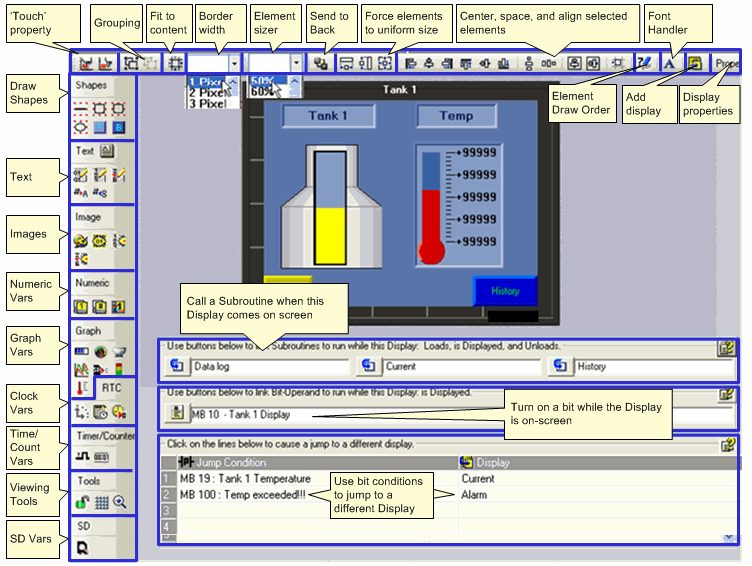
Use the HMI Display Editor to create the Displays that the controller shows on its screen after the program is downloaded. When you click on HMI in the Project Explorer tree, a Display replica opens. The replica reflects the type of Vision controller you have selected in your project's Hardware Configuration.
Displays tell your operators what to do. You can have your operators log in with a password, enter setpoints and other data, and instruct the operator what to do in case of a system problem or alarm. A Display can contain both text and images. Text and images can be both fixed and/or variable. If the project is based on a touch-screen controller, you can also assign touch properties to on-screen objects.
Variables are inserted into a Display to:
Show run-time values as integers
Represent run-time values with either text, images, or bar graphs
Show text messages that vary according to runtime conditions.
The features in the HMI editor are determined by the controller type selected in Hardware Configuration. The next image is from a project based on a Enhanced Vision controller comprising a color touch screen.
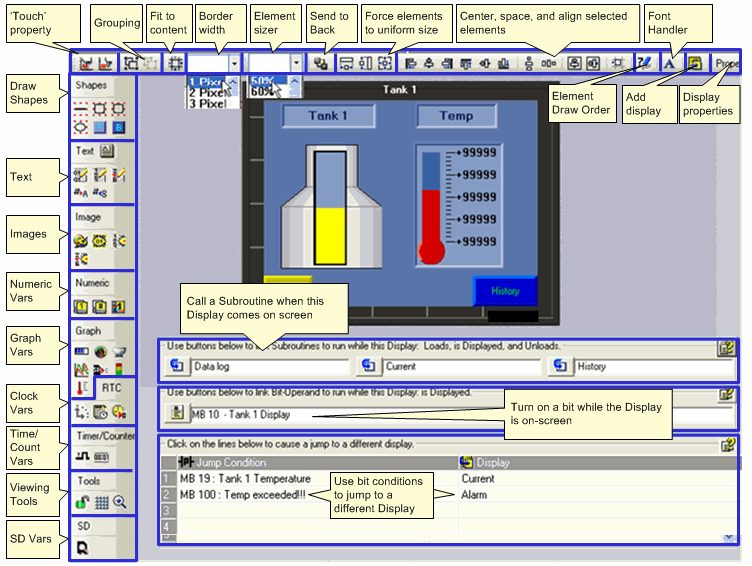
When, in Hardware Configuration, you select an Enhanced or Color Vision, the HMI editor changes accordingly and shows additional options such as Frame and Button.