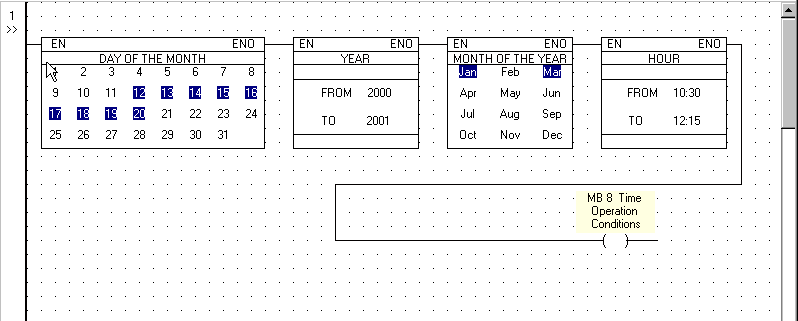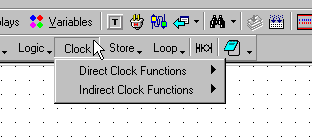
You want to create a project where a machine is working
in January and March
beginning on the 12th day of a month, until and including the 20th
in the years 2000 and 2001
between the hours 10:30 and 12:15.
Click Clock on the Ladder toolbar.
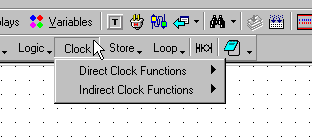
Select Direct Clock Functions. The Direct Clock Functions menu opens.

Select Day of the Month and place it in the desired place on the net.
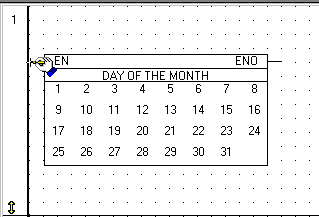
The Day of the Month menu opens.
Click the desired days of the month.
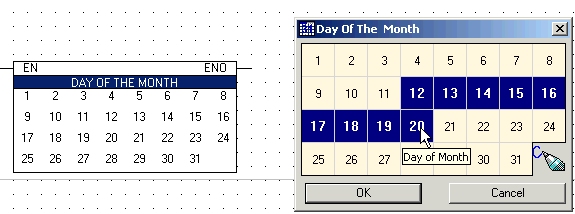
The Days of the Month function appears on the net with the selected days of the week highlighted.
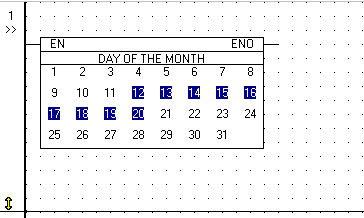
Select the Year function. The Year menu opens.
Enter the desired Year range.
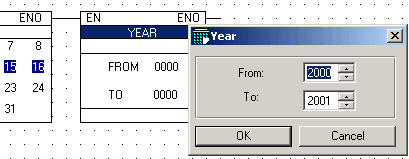
The Year function appears with the desired values.
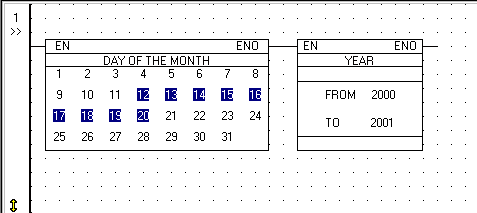
Select Month on the Direct Clock Functions menu.
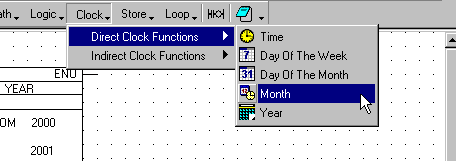
The Month menu opens.
Select the desired Months. Click OK.
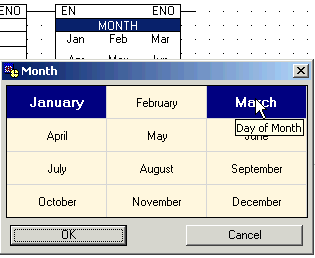
The Month of the Year function appears with the desired Months highlighted.
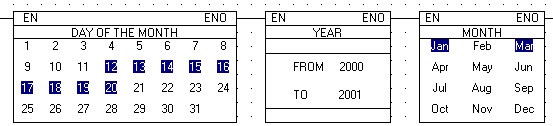
Select Time from the Direct Clock Functions menu.
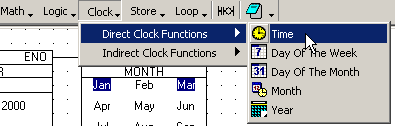
Enter the desired Time range in the Hour menu. Click OK.
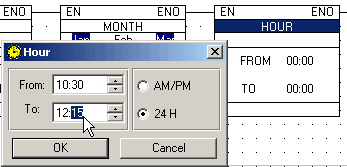
Expand the net rung as needed in the net using the Line Draw tool.
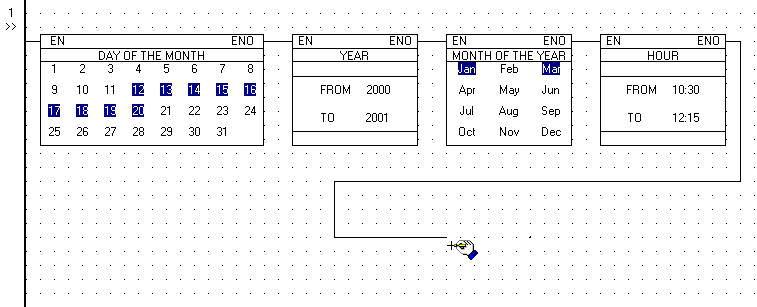
Select and place a Direct Coil on the net. Enter the desired Operand, Address and Symbol.
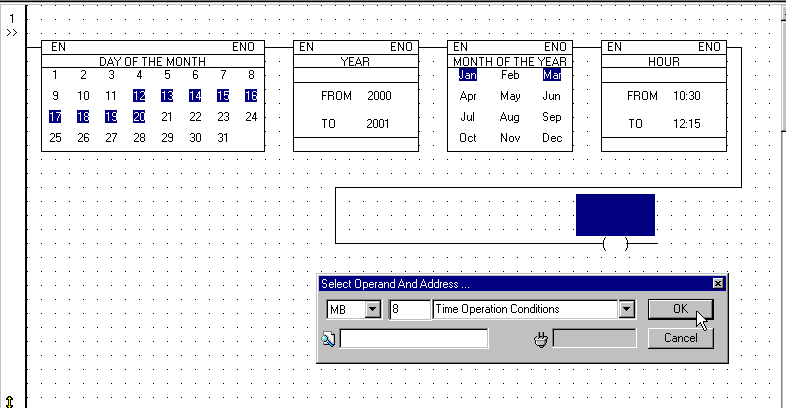
The net appears as shown below.