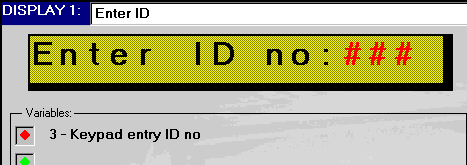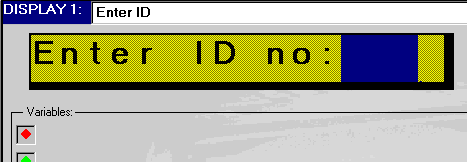
To display data from an HMI variable within a display, you must:
Create a field within the display that is long enough to hold the variable data.
Attach a variable to the field.
Click your cursor in the display. This is the starting point of the field.
To create the field, either:
Drag the cursor across the display. The field you create is automatically highlighted in blue.
OR
Hold the SHIFT key down, and press the right-pointing arrow key. Each time you press the arrow key, a space is automatically highlighted in blue.
In the figure below, the display contains a field two spaces long.
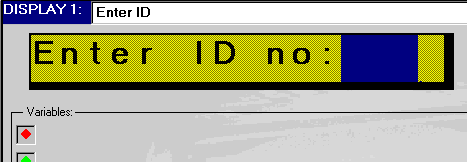
Click Attach Variable on the HMI toolbar. The Attach Variable dialog box opens as shown below.
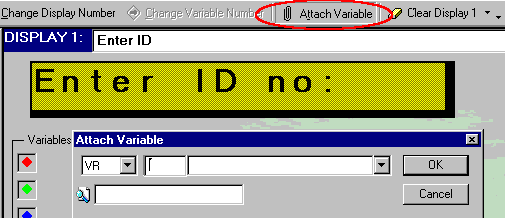
Enter the number of the desired variable as shown below and press OK. If you do not enter a variable number, the program assigns a default variable.
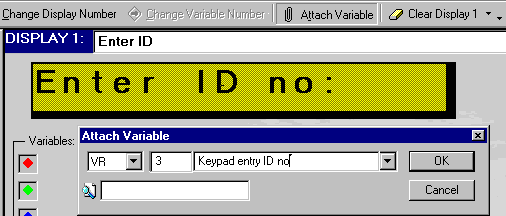
The variable-linked spaces now appear as red pound signs, and the variable itself appears in the Variable pane of this Display as shown below.