Password Attributes
Actions
Actions enable a single Touch Element to trigger multiple events. Multiple bits can be linked to one element, triggering Load screen, set, reset, and toggle bits, and more.
-
Click Collections in the Properties Window.
-
In Element Actions, click Add New Action.
-
Select the Action, Operand or Screen, and the action Trigger.
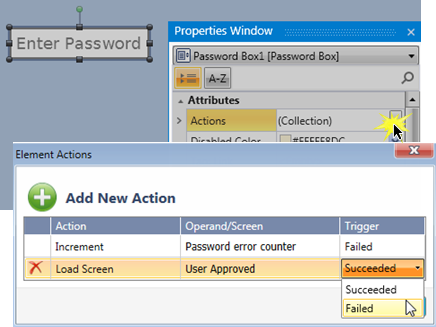
Message Box
Elements that offer actions also allow you to show users a Message Box, a popup message that opens when the user touches the element.
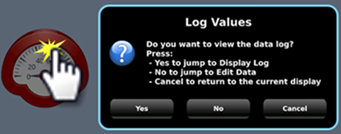
The message can ask the user a question, or give instructions and warnings.
You can select icons, include buttons in the Message Box and use the buttons to drive actions.
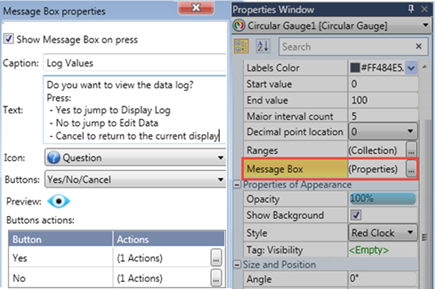
Tag: Link
You can:
-
Click to assign a tag, the Tag editor opens a String ASCII tag. Note that the Password is set in the Value field.
-
Assign a constant value in the Tag: Link field, by typing characters in between quotation marks and pressing Enter.

When a value is legal, it is prefixed with a pound sign, for example #"password" or #5. -
Assign a Named Constant, where when a Data Tag name is assigned, the Constant option is checked, and a Power-up Value serves as the constant value.
Tag: Touch Enabled/Disabled
The Touch property of this element is enabled by
default.
Assign a Touch Enable\ Disable bit to allow you to enable or disable the
element’s Touch property.
Water Mark
A Water Mark is the default text displayed in an element. You can edit it to instruct the user.
In this case, the default text is Enter Password.
Password Length
Enter a number to limit the number of characters, 1-32, that the user can type into the field.