
Use the Start Saving Trend to SD to record an entire or partial trend; and Stop Saving Trend to halt the recording process.
When the application writes this type of data to the SD card, it creates a file with the extension .utr in the Trends folder. Each time you start and stop saving the Trend, the application adds a new segment to the file.

|
Parameter Name |
Purpose |
|
Source Trend Number |
Click on the drop-down arrow to select a Trend in the project. |
|
Target SD .utr file |
Link an operand to provide a file name. Note that you MUST provide a file name. If the linked register is empty, the Trend will not be recorded to the SD. This is where the .udt file will be stored on the SD card. You can select the folder, or provide the Folder number via register. Values point to folders as follows: 1=the main DT folder, 100=DT1, 101=DT2, 102=DT3, and 103=DT4. |
|
Status Operand |
This MI is a bitmap; a bit turns ON to indicate status. The MI is initialized when the function starts.
|
|
In Progress |
Turns ON when the function Start Saving begins working, and turns OFF when the Stop Saving Trend is activated. |
You can display Trend curves directly from a .utr file by using the HMI element Trend from SD.
Link SBs 117 and 118 with HMI buttons to enable users to jump between segments. Use the inverted contact of SB119 as a condition as shown below.
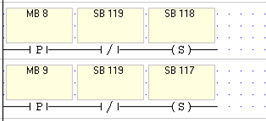
|
When you save a Trend to an SD card, each time you start and stop the save, another segment is added to the .utr file. |
||||
|
# |
Description |
Turns ON : |
Turns OFF : |
Reset by: |
|
SB 116 |
SD Trends to SD: Set to Overwrite .utr |
User application |
User application |
User |
|
Use these to control the display of Trend segments on the HMI screen. Use the inverted contact of SB119 as a condition. |
||||
|
SB 117 |
SD Trends: Jump to next segment |
User application |
User application |
User |
|
SB 118 |
SD Trends: Jump to previous segment |
User application |
User application |
User |
|
SB 119 |
SD Trends: System busy - Draw Trend is gathering data |
User application |
User application |
User |