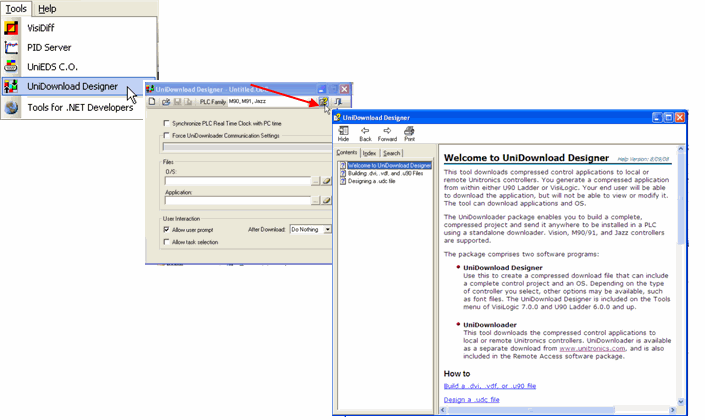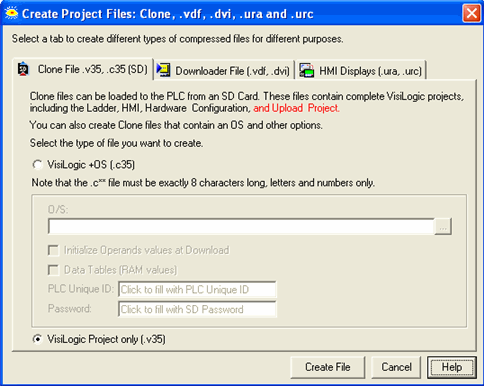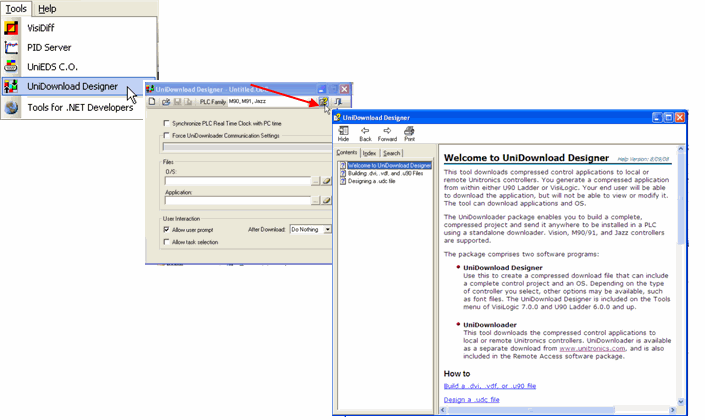Creating Project files (Clone files, *.dvi, *.vdf *.urc, *.ura)
Project files contain application data in compressed format. There are several kinds of files.
-
Clone Files:
These can contain complete applications in compressed format, including Ladder and HMI applications and OS. Clone files are very convenient for OEMs, or for those wanting to 'Clone' a PLC and its application. These files can be created in VisiLogic as well as via functions or in .
-
Project Files: UniDownloader Designer
These files include both the Ladder and HMI applications, Data Tables, and an Upload file.
-Standard Vision: .dvi files
-Enhanced Vision: .vdf
Note that the DownLoader files you create here are compatible with UniDownloader 4.0.0 and later; provide your users with the correct UniDownloader version.
|

|
Compatibility Issue: VisiLogic 9.7.74 and up, Samba 4.3 and Samba 7
Note that starting with VisiLogic 9.7.74, firmware is included that almost doubled the memory capacity of S43 and S7. For this reason, you must ensure that the S43 or S7 controllers you wish to install with project files created with VisiLogic 9.7.74 and up are running OS 4.1.15, and Boot 2.2.41 and up.
Additionally, note that downloading an application from VisiLogic version 9.7, B74 or later will erase the application currently in the PLC..
|
-
Cache files: Remote Access and Remote Operator
These are compressed HMI Displays. They improve Remote Access reaction times, and must be used to display graphic images when using Remote Operator.
- Monochrome Vision (.ura files)
A .ura cache file enables Remote Operator to load Displays more quickly. Note that V130, which loads displays quickly, does not use .ura files.)
- Color Vision (.urc files).
If a .urc is not used, images are not displayed and fonts may be distorted.
A cache file includes fonts, and can include images.
If the file does not include images, a red 'X' displays in place of graphics.
To create Project files:
-
Click on the Project menu and select Create Project files.
-
Select the appropriate tab and follow the on-screen directions.
|
Note ♦
|
VisiLogic shows the file extension according to the controller selected in Hardware Configuration; the next image shows the .v35 and .c35 options appropriate for the V350 series.
Note that both the V1040 and the V1210 use the .v10 and .c10 file extensions.
|
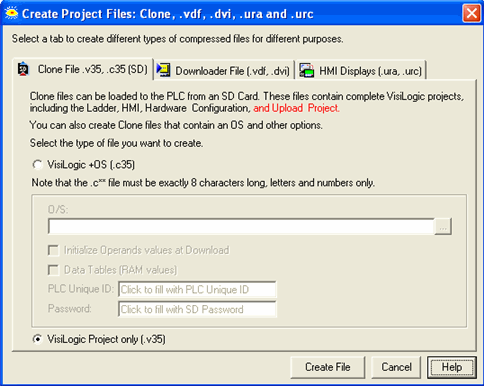
|
Notes ♦
|
.cxx Files
-
PLC Unique ID
Each PLC has a unique ID number, which is shown in SDW9. Use this number to restrict a program to a particular PLC.
-
Password:
This is assigned to the SD Card via the Set SD Card Password function.
|
|
♦
|
Both the controller you use to make the download file (source), and the controller that is installed with the file (target) should be installed with the same OS Version.
|
|
♦
|
To avoid errors in the file, the creation process must run smoothly, without being aborted or affected by PC faults.
|
Checking the integrity of the .dvi file
Although you do not need to have Remote Access installed on your PC in order to create .dvi files, you need to install it in order to check .dvi files.
-
-
After you have created the .dvi file, save the project from which it was downloaded.
-
Open a new, empty project and download it to the controller.
-
Start Remote Access and select the appropriate Vision model.
-
Click on the Project Downloader which is located on the Remote Access Tools menu.
-
Navigate to the .dvi file and download it into the controller.
-
Reopen the original Ladder project used to create the .dvi file.
-
Select Verify from the Controller menu; the Verify process will compare the project in your PC with the .dvi application installed in the controller.
If the Verify process is successful, the .dvi file is valid.
The UniDownloader package enables you to build a complete, compressed project and send it anywhere to be installed in a PLC using a standalone downloader. Your end user will be able to download the application, but will not be able to view or modify it. The tool can download applications and OS.
The package comprises the UniDownload Designer, located on the Tools menu, and the UniDownloader, available as a separate download from www.unitronics.com.
To learn about UniDownloader, click on the Tools menu in VisiLogic, U90 Ladder, or Remote Access, select UniDownloader Designer, and then access the UniDownloader Designer Help.