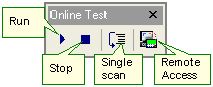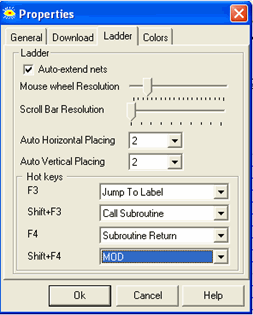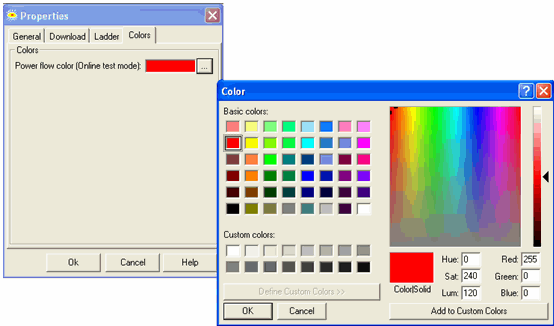General (includes Project Password)
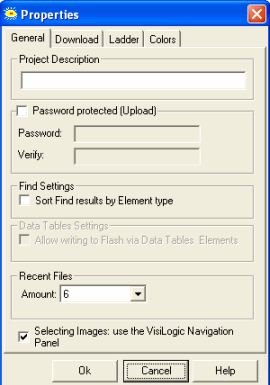
|
Note ♦
|
Password security restriction: if a PLC operator enters a wrong password 9 times, the PLC automatically disables program upload for that program. Resetting the PLC will enable you to try another 9 times. The limit set on password entry is intended to provide an additional layer of security. For example, this can prevent a hacking script from entering a networked PLC, since the number of attempts is limited and such a script would not reset the PLC. |
|
♦ |
Selecting Images: use the VisiLogic Navigation Panel |
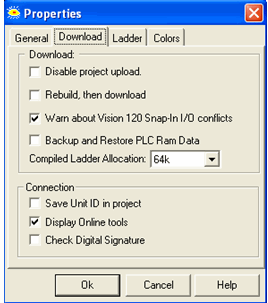
|
Parameters |
Function |
|
Disable Project upload |
If you select this, no user will be able to upload the project from the PLC, even with a password. |
|
Rebuild, then Download |
Select this if the project was originally created in another VisiLogic version. |
|
Warn about Vision 120 Snap-in conflicts |
This option is checked by default, causing, VisiLogic to issue a compilation warning message if the Vision120 selected in Hardware Configuration is different from the one to which you are downloading. |
|
Compiled Ladder Allocation |
If your application requires, you can select this option and enter a different amount. |
|
Back up and Restore PLC RAM Data |
Backup a project together with all of the current values in Data Tables and all memory operand values. If this option is selected:
Note that this option is not part of the project. It affects all the projects downloaded from the PC. |
|
Save Unit ID in Project |
When you select the Save Unit ID option, the ID number of the controller selected in Connection>Communication & OS>Vision-PC Communication Settings is saved together with the project. You will not be able to download the project to another controller until the number is changed. |
|
Display OnLine Tools |
Keeps the Test Tool bar from being displayed during Test Mode
. |
|
Check Digital Signature |
Select this to check the digital signature of the project in a PLC every time PC-PLC connection is established. |