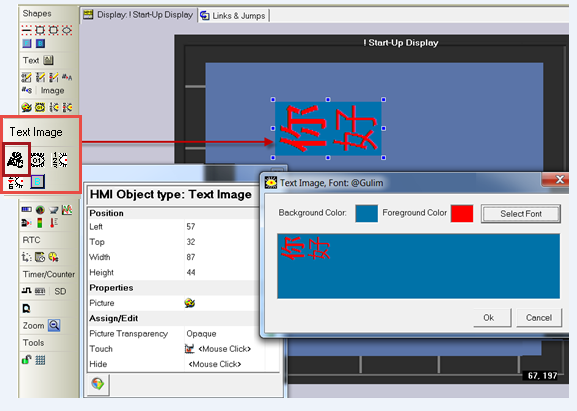
There are 4 ways to display Chinese, Japanese, and Korean double-byte characters, fixed Text Image, Binary Text Image. List Of Text Images, and List of Images by Range. This is possible only in Vision controllers with color touch screens.
Text Image
Click on Text Image on the toolbar HMI> Text Image, then click on the HMI screen and drag your cursor to create a field to display the image.
Release the mouse button; a dialog box opens. Paste the characters you wish to display.
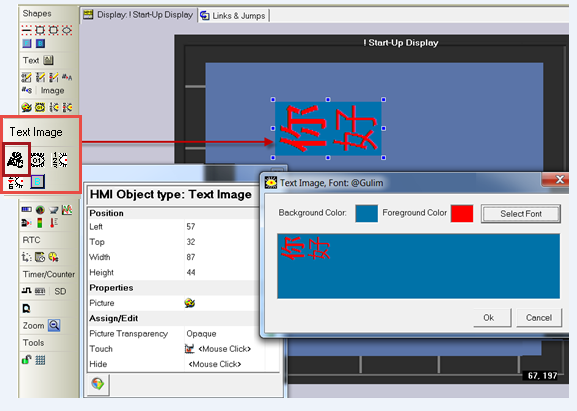
The Text Image variables work on the same principle of pasting the Asian text into a field.
Click on the desired variable on the toolbar HMI> Text Image, then click on the HMI screen and drag your cursor to create a field to display the image.
Release the mouse button; a dialog box opens.
Paste the characters you wish to display.
The image below shows the variable List of Text Images, by Pointer.
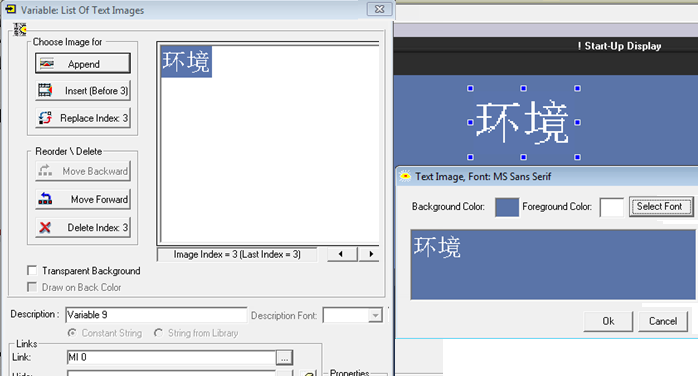
Binary Text Image
Display a different text image on the controller's LCD screen according to the status of a bit operand.
List Of Text Images, by Pointer
Display a Text Image from within a list according to the value of the linked operand. The value within that operand 'points' to the number of a line within the list. When the operand value is equal to a particular line number, the text images in that line are shown in the Display.
List of Text Images by Range
For each line: define the beginning of the range, the end of the range, and assign an image.
Text Image Button
This enables you to display CJK text within a button.