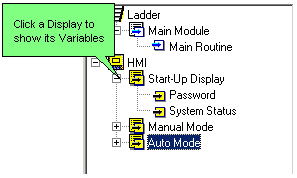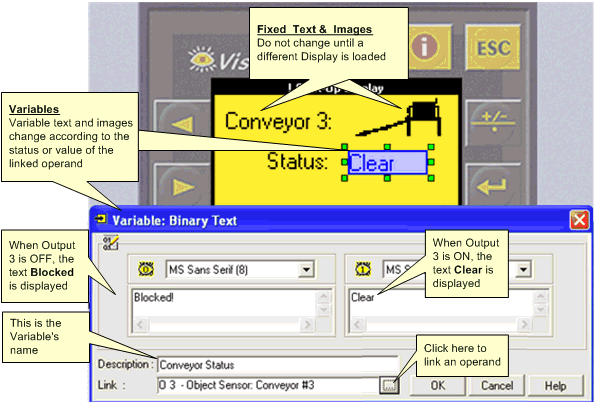
Variables enable you to show run-time values, text, images, and bar graphs on the controller's screen in response to run-time conditions. Bit, or binary text variables, for example, display text messages on the controller's LCD screen according to the status of a bit operand.
The maximum number of variables per display depends on the Vision controller division.
Standard Vision: supports up to 24 variables
Enhanced Vision: supports up to 255 variable
You can also use Keypad Entry Variables to enable an operator to enter a password, or data such as setpoints from the controller's keyboard.
When you insert a variable into a display, the Variable Editor opens, showing you the options that are relevant for that Variable.
Note that for some types of variables, the type of controller selected in Hardware Configuration may determine some of the variable's properties. For example, touch-screen models enable you to assign Touch Properties to on-screen objects.
The next image shows a binary variable used in a V120 project.
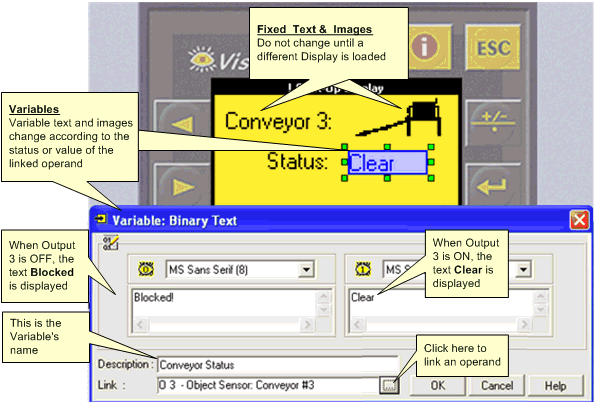
The next image shows numeric variable options for touch-screen color models. These enable you to assign Touch Properties to on-screen objects, and offer options for depth and color.
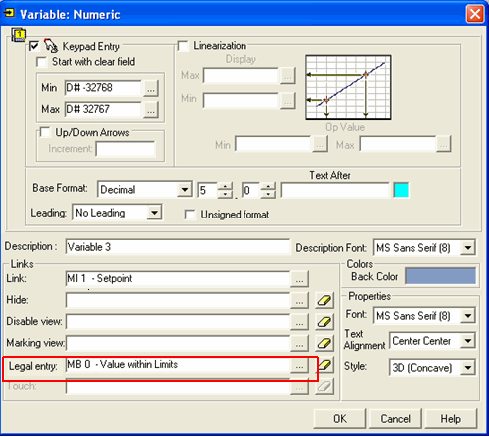
|
Hide |
|
|
Disable |
|
|
Marking View |
|
|
Keypad OK |
|
After you have inserted Variables into a display, they are shown with that display in the Project tree.