Select Indirect Clock Functions from the Clock menu of the Ladder toolbar.

This example shows you how to create a project where a machine works according to a time that the user enters via the keypad.
Select Indirect Clock Functions from the Clock menu of the Ladder toolbar.

Select Day Of The Week from the Indirect Clock Function menu.
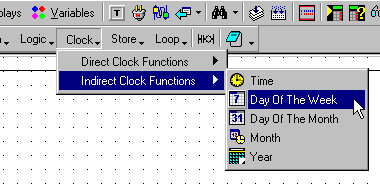
Place the Day Of The Week function on the desired net. Enter the desired Operand, Address and Symbol.
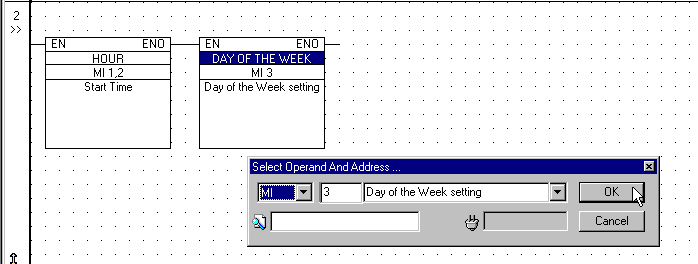
The Day Of The Week function appears with the selected Operand, Address and Symbol on the net.
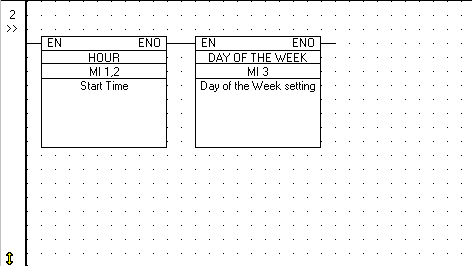
To enable the user to view and modify the Indirect Clock function values, you must now create HMI Displays and Variables. Click Variables on the Standard toolbar.
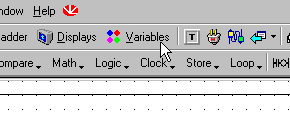
The Variable Editor opens. Select Time Functions for each Variable. Link the Variable to the appropriate MI. Select the appropriate Variable Information Format for the time. Below is the Start Time Variable for the time in hours.
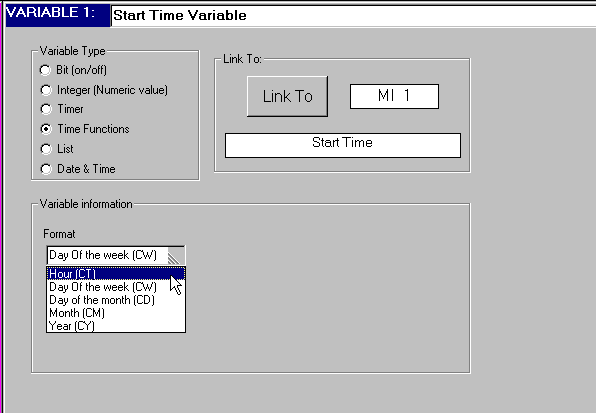
The Day of the Week Variable.
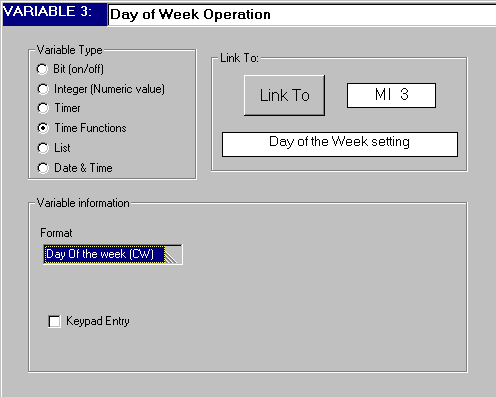
When you download the application to the controller, the user will use the Up/Down arrow keys to scroll through the days of the week. When the display shows the correct day, the user selects it by pressing the Enter key.
Note that in M90/91 controllers the Up key is numeric key 3, and the Down key is numeric key 6.
Known issue: In Jazz controllers, when the keypad is taken over by the Indirect Clock functions Day of Week, Day of Month, and Month, the current Up key is numeric key 3, and the Down key is numeric key 6. This will be fixed in a future release.