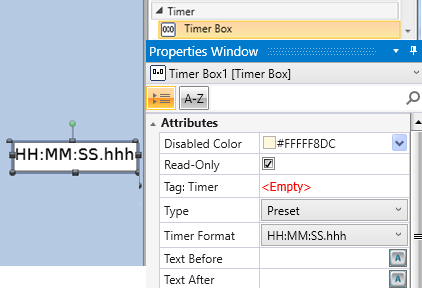|
|
|
Disabled Color
|
The Disabled Color is applied to an element when
the Touch Property Control bit is OFF.
To change the default color, click the drop-down
arrow on the right and select a color.
|
|
Keyboard Title
|
When the user enters data for this HMI Element, the virtual keyboard will open.
The text will appear in the title bar of the virtual keyboard instead of the default text for this element.
Note that you can click the drop-down arrow to restore the default text.
|
|
Read-Only
|
Read-only is checked by default. To enable the end-user to enter data,
you must uncheck Read-only.
|
|
Tag: Data Entry Complete
|
The linked bit turns ON when an element has been touched, the keypad
has opened for data entry, and the user presses OK. The bit turns ON whether
or not any data has actually been entered. Note that the bit remains ON
until it is reset.
|
|
Tag: Enable
Data Entry
|
Assign a bit to allow you to enable or disable data entry.
|
|
Tag: Timer
|
Enter the tag for the Timer you want to display or allow the user to edit. |
| Text Before |
Enter any text you wish to set as a prefix to the numeral. You can also include special characters, such as a degree sign, by clicking the button on the right of the Text Before field. |
|
Text After
|
Enter any text you wish to set as a postscript / postfix to the numeral.
You can also include special characters, such as a degree sign, by clicking
the button on the right of the Text After field.
|
|
Tag: Minimum
Tag Maximum
|
Set limits for the timer. |
|
Timer Format
|
Click to set display options: hours, minutes, etc.
|
|
Type
|
Select the desired type:
TP Timer (Pulse Timer)
TOF Timer (Off Delay Timer)
TON Timer (On Delay Timer, or Delay Timer (TD)
TE Timer (Extended Pulse Timer)
TA Timer (Accumulated, Retentive)
|