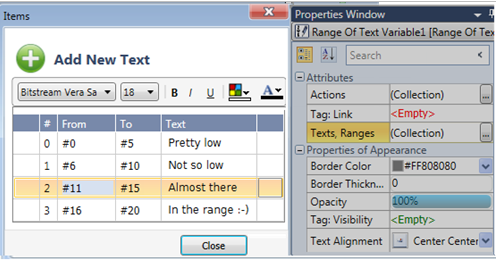Range of Texts Attributes
Actions
Actions enable a single Touch Element to trigger multiple events. Multiple bits can be linked to one element, triggering Load screen, set, reset, and toggle bits, and more.
To create an action:
-
Place an element on the screen.
-
Select Actions> Collections in the Properties Window.
-
In Element Actions, click Add New Action.
-
Select the Action, Operand or Screen, and the action Trigger.
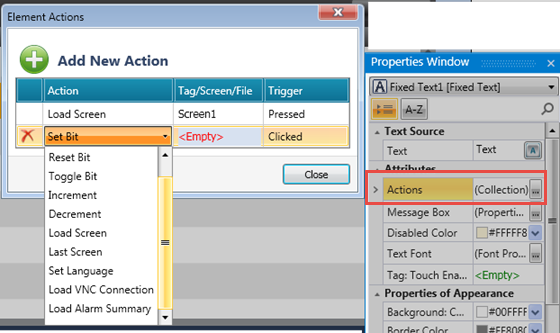
Message Box
Elements that offer actions also allow you to show users a Message Box, a popup message that opens when the user touches the element.
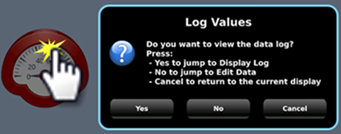
The message can ask the user a question, or give instructions and warnings.
You can select icons, include buttons in the Message Box and use the buttons to drive actions.
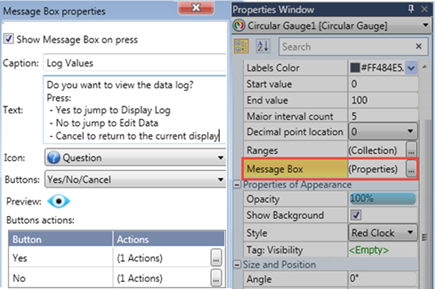
Tag: Link
The value of this tag determines what is displayed in the HMI element.
Texts, Range
When the value of the linked data tag falls within a set range, the element displays the relevant text string.