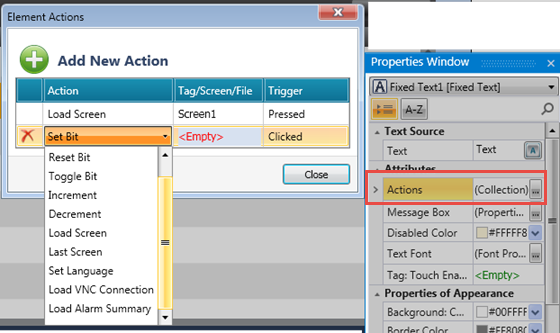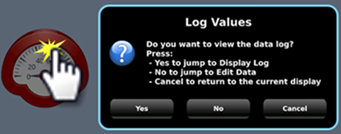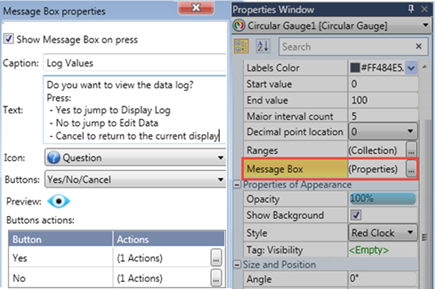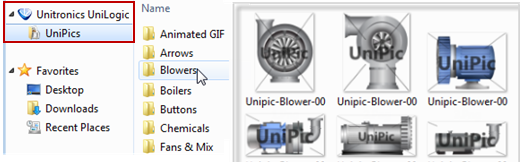To show indirect images:
-
Place a fixed image on the screen, and in Properties>Location, Select Indirect (External)
-
Select the Drive Type. Note that the selection determines the root directory for the image path.
-
Supply a tag for the path. You may supply the path in the Power-up field, or indirectly via the tag value.
-
The path shown in the accompanying image, Looney/Bugs/Elmer.gif, shows the path format. The root of the path has been determined by the property Drive Type.