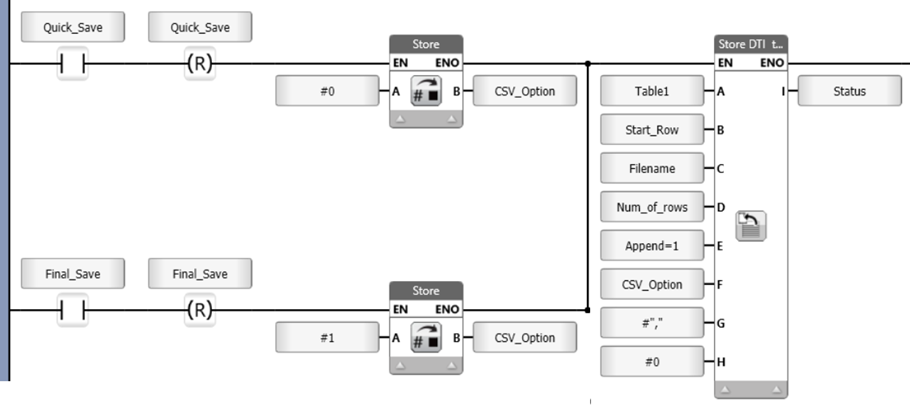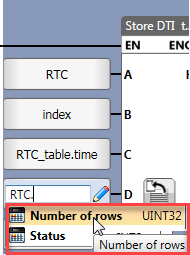![]()
Appending Rows
You can append rows of data to a file by setting parameter E to 1.
Note that rows can only append to a .udtf file.
For this reason, if you choose to Append Rows, you must select file types that include .udtf, which are values 0,1,and 4. Selecting any other types will cause an error, and no file will be created.
If you want to create a final file using the .csv of .zip file types, first store 0 into parameter F; when all of the desired data has been appended and you want to close the file and save it to the SD card, store the value corresponding to the file type you want to save.
This enables the system to both work efficiently and ensures that all of the desired data is appended.
Click here to see an example.Click here to see an example.