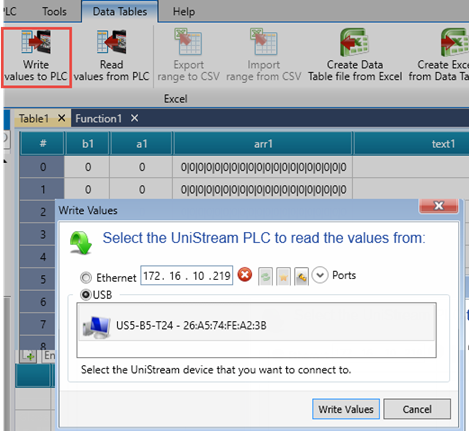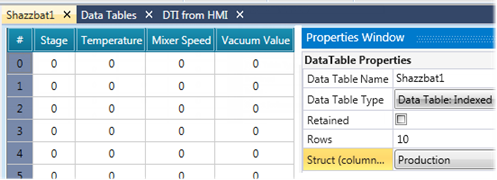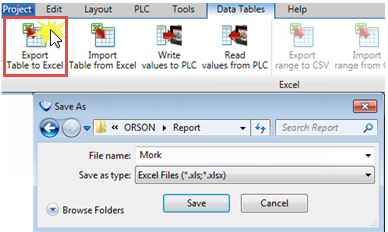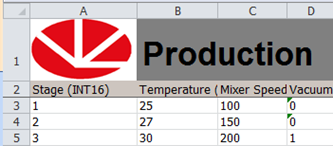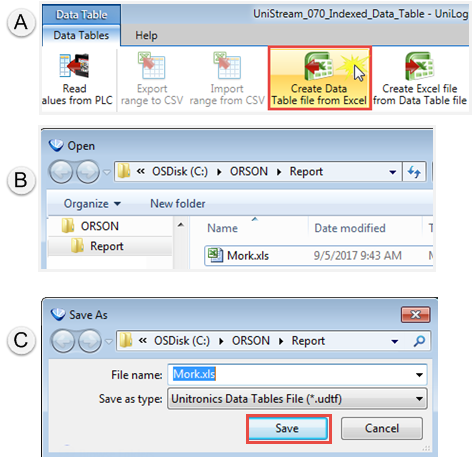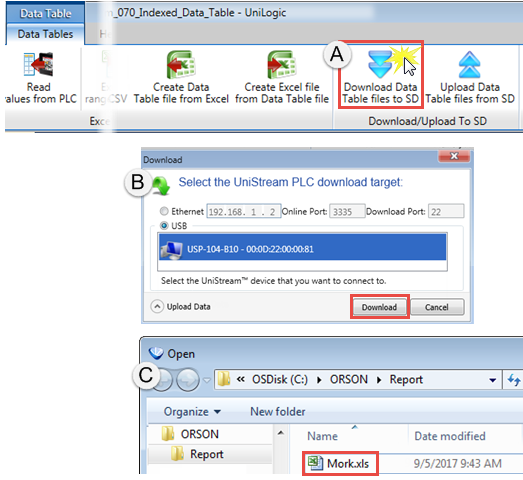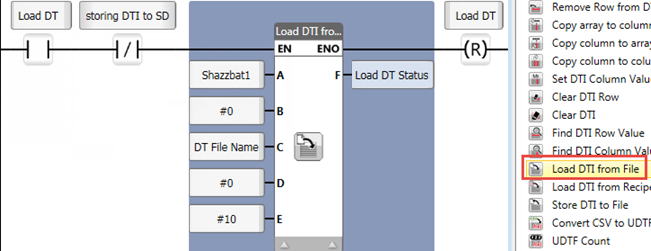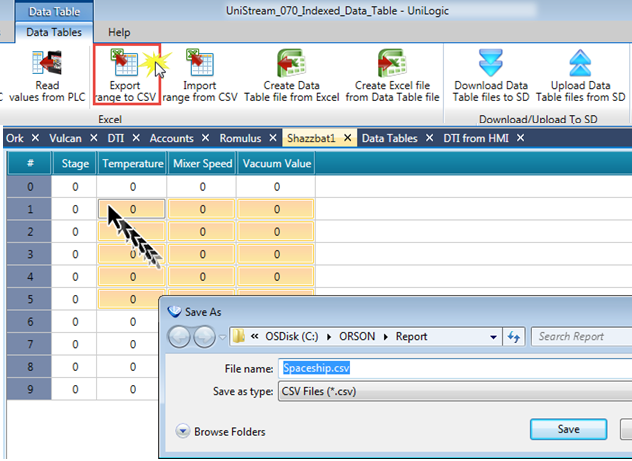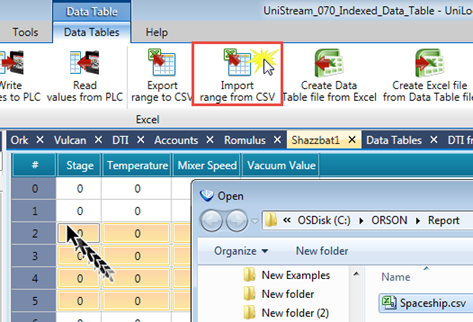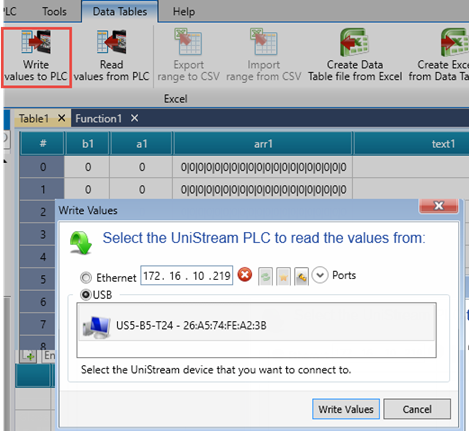Importing and Exporting Values into Data Tables
You can import and export values to and from a Data Table via Excel or .csv file, as well as write values directly to, and read then from a Data Table in the PLC itself.
You can use the Excel ribbon tabs to write values to a data table via Ladder by following the steps below:
- Create an Indexed Data Table (DTI), and link it to a Struct.
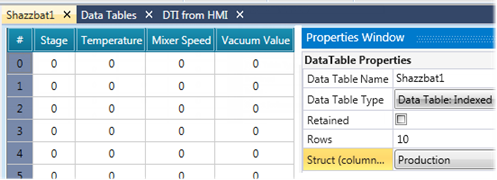
- With the Data Table open, click Export Table Template to Excel and save the .xls file.
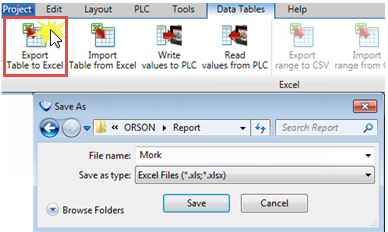
- On your PC, open the .xls file, enter values, and save the file.
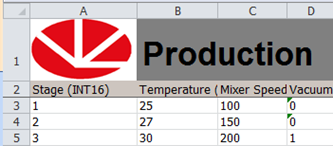
- Create Unitronics Data Table file:
-
Click Create Data Table from Excel file.
-
Open the .xls file.
-
Save it as a .udtf file
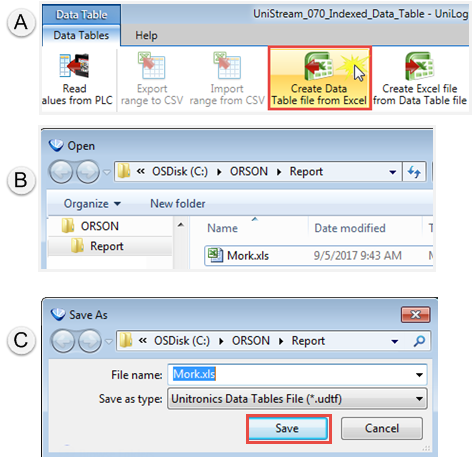
- Download the .udtf to the SD in the controller.
-
Click Download Data Table files to SD
-
Select the controller
-
Select the file
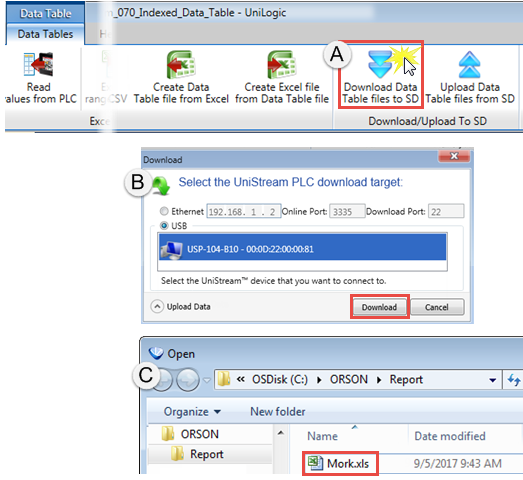
-
Use a "Load DTI from File" function to import the values into the Data Table RAM.
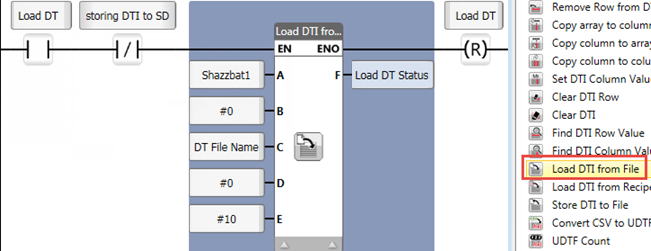
To export a rang of cell values to .csv, highlight a range of cells, and click Export range to csv.
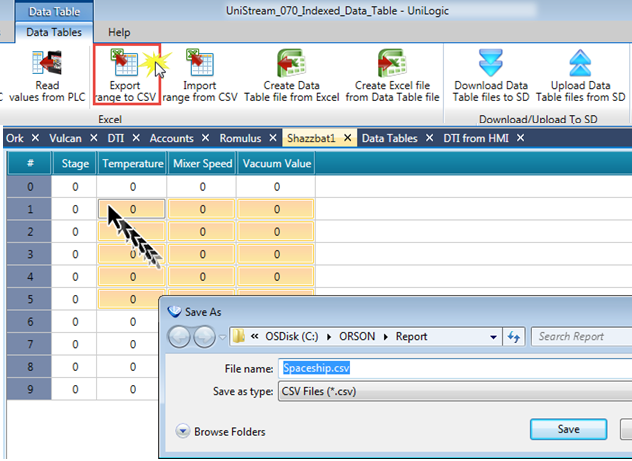
to import a range of cells, highlight them and click Import range from csv.
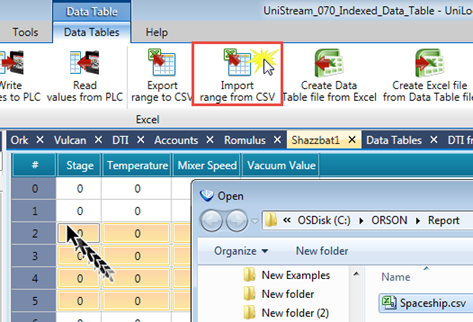
Read/Write Values to from PLC
If you are connected to the PLC, you can use the ribbon buttons to read and write values to and from Data Tables in the controller.