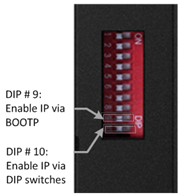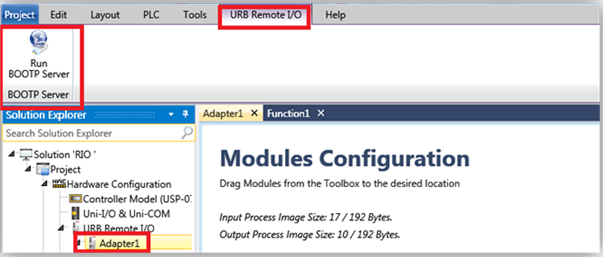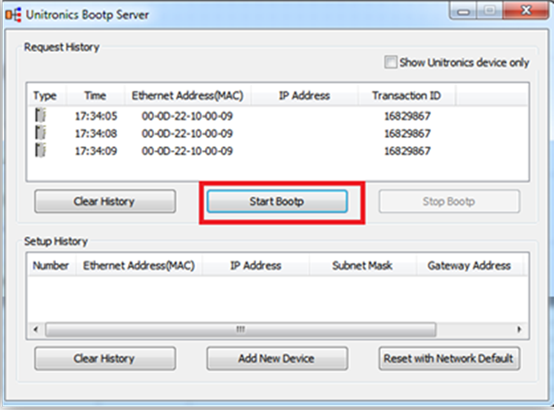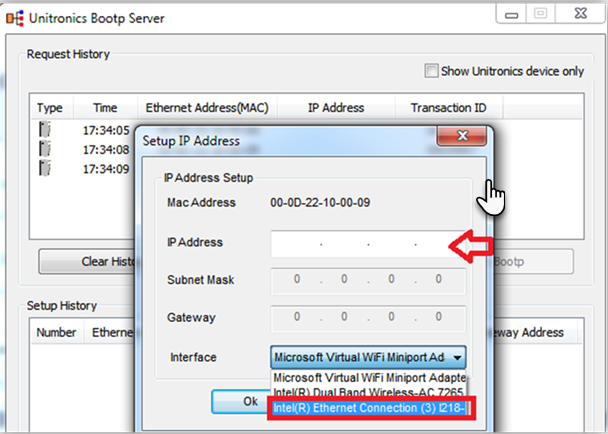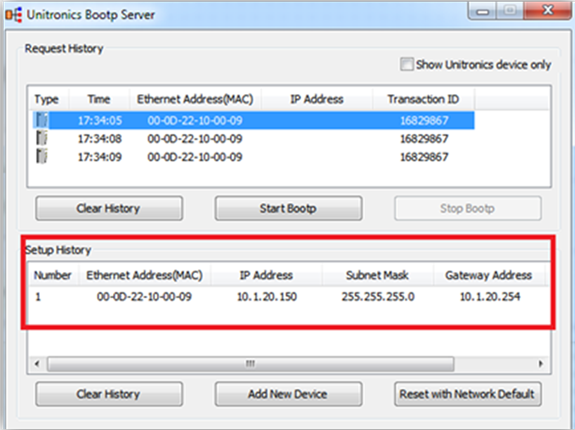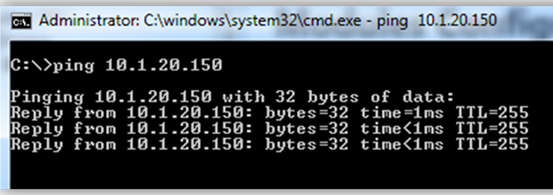The URB adapter
IP defaults are:
Default IP: 192.168.100.100
Subnet mask: 255.255.255.0
Note that on the adapter, there is a sticker showing
its MAC address.
Editing the IP defaults
There are two methods of changing the IP address:
· Via UniLogic’s BOOTP Server
This is a utility accessible via the UniLogic ribbon
· Via DIP switch
These are physical switches on the adapter
Selecting the IP Configuration Method
To enable the selected method, you must raise the
appropriate DIP switch on the adapter. By factory default, the adapter
is supplied with all switches down.
· Raise #9 to set IP via BOOTP Server:
-Enables the adapter BOOTP/DHCP
-The adapter sends 20 consecutive BOOTP/DHCP request messages every 2 seconds.
-If the BOOTP/DHCP server does not respond, the Adapter applies the latest
saved IP address
· Raise #10 to set IP via DIP switch:
You can then set the IP according to the description in the next table.
URB Adapter DIP Switches
# |
Role |
Description |
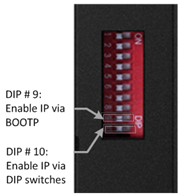
|
1 |
IP
bit#0 |
Lowest
IP Address octet when
Switch
#10=ON (raised)
Example:
XXX.XXX.XXX.IP |
2 |
IP
bit#1 |
3 |
IP
bit#2 |
4 |
IP
bit#3 |
5 |
IP
bit#4 |
6 |
IP
bit#5 |
7 |
IP
bit#6 |
8 |
IP
bit#7 |
9 |
DHCP
/ BOOTP |
Enable
DHCP / BOOTP |
10 |
Use
DIP IP Value |
Enable IP
Address set by DIP Switches |
Configuring IP using Unitronics
BOOTP Server
Before you can set the IP address of the Remote IO
adaptor via Unitronics BOOTP Server, you must raise DIP #9 (check that
#10 is down)
1. Power OFF the URB adapter.
2. Raise DIP switch #9 to enable DHCP / BOOTP.
3. In UniLogic, in the Solution Explorer, select
the adapter; the ribbon will open the tab URB Remote I/O.
4. On the ribbon, click on Run BOOTP Server to
open the utility.
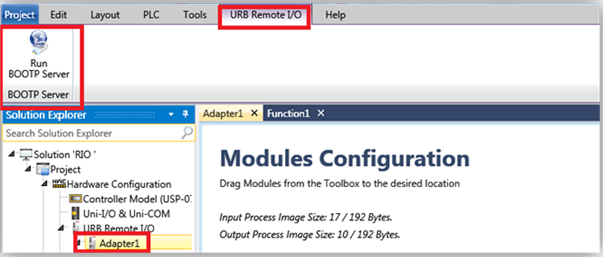
5. Click Start BootP in the Unitronics
BOOTP Server; the upper section displays Ethernet devices that are in
the network.
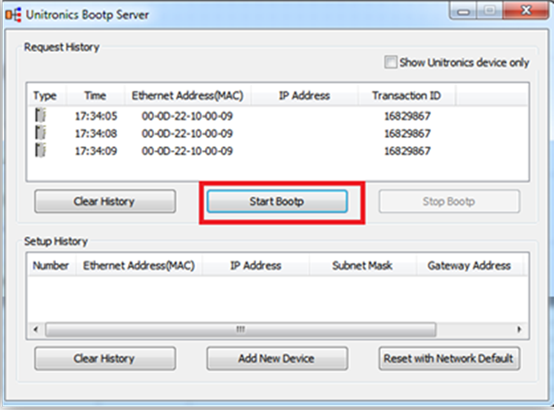
6. Power ON the URB adapter.
7. Locate the adapter’s MAC address and double-click
on the row.
8. Enter the required IP address and select your
PC Network card.
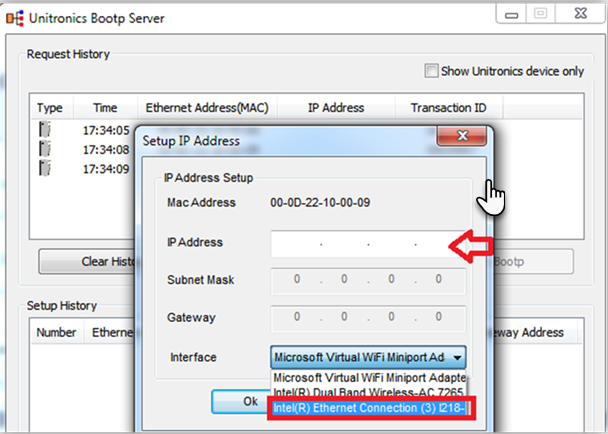
9. Click Ok. Now you should see the device in
the bottom window including the IP address.
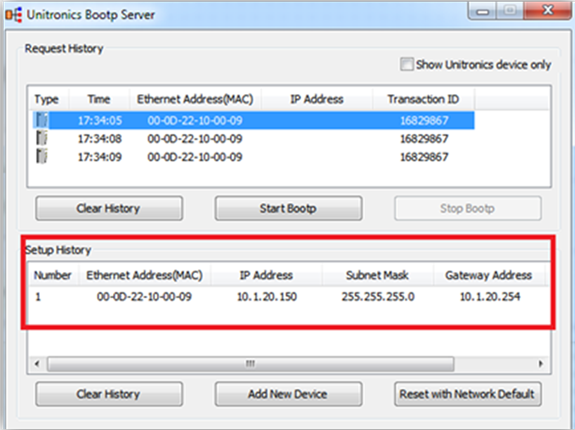
10.
Power cycle the adapter; turn it off and
on.
11.
Use Ping from command line to check that
the IP address is replying.
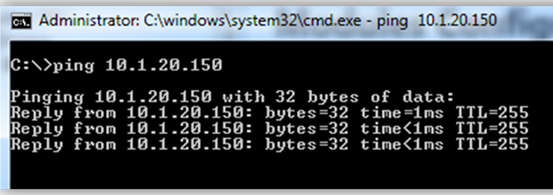
12.
If the adapter replies successfully, then
power off the adapter (URB-TCP) and lower DIP switch #9 (set to OFF).
13.
Configure the adapter and IO modules in UniLogic
and test.